Pro Tip: How to mark all messages as read on iPhone
lotusadmin1 • March 5, 2022
When we typically get notified in the form of spam or self-explanatory repetitive messages, we may forgo deleting or tapping the message at all. These begin accumulating and suddenly there's thousands of unseen messages drowning the important ones. Instead of tapping messages one-by-one, there's a way to mark all of your messages as read, along with selecting specific messages.
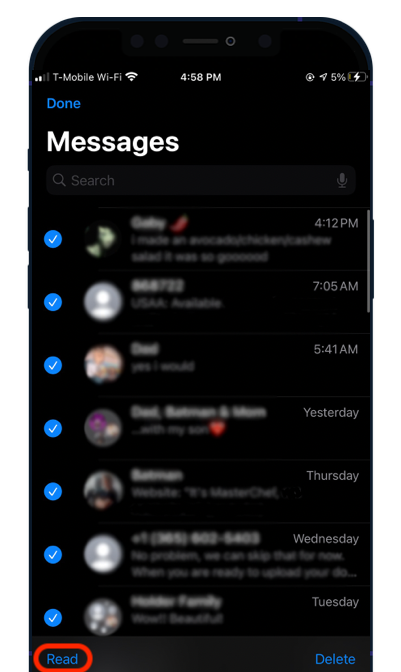
How to mark all messages as read
- Go to the Messages app
- Tap 'Edit' in the top left corner
- Tap 'Select Messages'
- To mark all messages, tap 'Read All' on the bottom left
- To mark specific messages as read collectively, simply tap them, when you're done, tap 'Read' on the bottom left.

Siri on your Mac can help you with everyday tasks such as getting quick answers to questions, playing music, and more. You can ask Siri almost anything, and Siri can do it for you or answer it for you. To engage Siri, you can either hold down Command + Space for a second or two, or click the Siri button on your Dock or Menu Bar.










