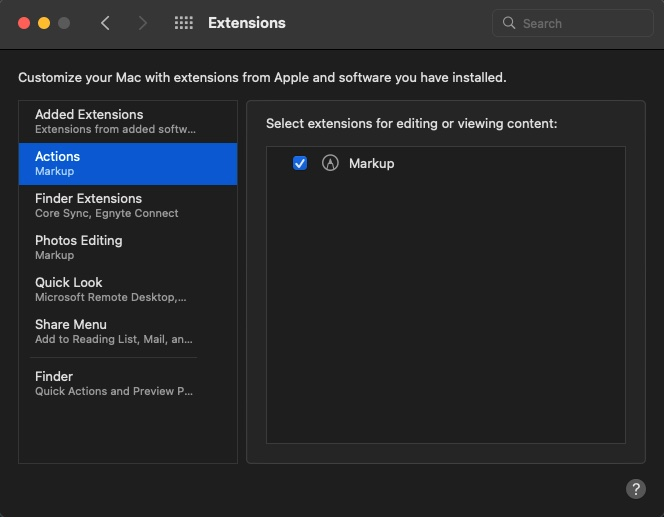Pro Tip: Share passkeys and passwords securely with AirDrop on iPhone
lotusadmin1 • November 15, 2024
Use AirDrop to securely share passkeys and passwords for website and app accounts with someone using an iPhone, iPad, or Mac.

Requirements
- Firstly, iCloud Keychain must be set up on your iPhone
- The person you're sharing with must be in your contacts list including the email address the said contact uses for iCloud
- You must also be a contact in the other person's iPhone along with the email you use for iCloud
Send a password or passkey
- To share, ask the contact to open Control Center and allow AirDrop to receive items
- On your iPhone, open Settings > Passwords
- Tap the account you want to share
- Tap the Share button then select the device or picture of the person you want to send the passkey or password to
Receive a password or passkey
- In Control Center, allow AirDrop to receive items
- When you receive a request to accept a passkey or password from someone else, tap Accept

Siri on your Mac can help you with everyday tasks such as getting quick answers to questions, playing music, and more. You can ask Siri almost anything, and Siri can do it for you or answer it for you. To engage Siri, you can either hold down Command + Space for a second or two, or click the Siri button on your Dock or Menu Bar.