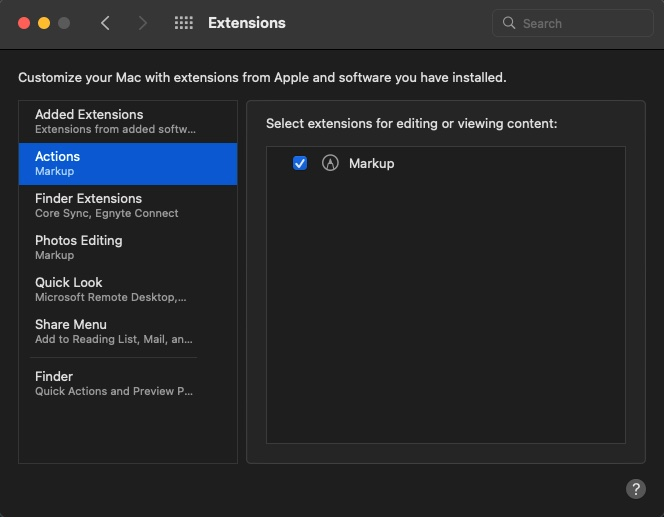Pro Tip: Talk and listen to your Mac using Siri
November 21, 2024
Siri on your Mac can help you with everyday tasks such as getting quick answers to questions, playing music, and more. You can ask Siri almost anything, and Siri can do it for you or answer it for you.
To engage Siri, you can either hold down Command + Space for a second or two, or click the Siri button on your Dock or Menu Bar.

The body content of your post goes here. To edit this text, click on it and delete this default text and start typing your own or paste your own from a different source.
Make sure Siri is turned on
- On your Mac, choose Apple menu > System Preferences, then click Siri.
- Select Enable Ask Siri, if it’s not already selected, then click Enable.
- If you’re asked if you want to improve Siri and Dictation, do one of the following:
- Share audio recordings: Click Share Audio Recordings to allow Apple to store audio of your Siri and Dictation interactions from your Mac. Apple may review a sample of stored audio.
- Don’t share audio recordings: Click Not Now.
To turn off Siri
- On your Mac, choose Apple menu > System Preferences, then click Siri.
- Deselect the Enable Ask Siri checkbox.