Pro Tip: Use Live Text OCR in iOS
lotusadmin1 • February 13, 2022
With iOS 15, Apple has added an OCR (optical character recognition) tool. OCR is a quick option for recognizing text through your camera or Photo app - it works with handwriting as well.
Any text your iPhone recognizes will be transcribed anywhere you'd like after copying. Things like family recipes, documents, schedules, etc. are examples of useful texts for this tool.
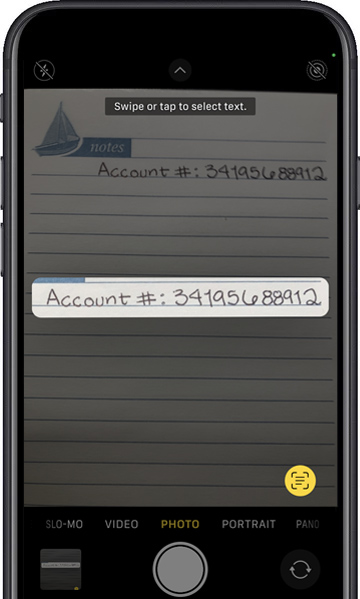
Using Live Text OCR with the Camera app:
- Go to the Camera app, hover your iPhone over the text you'd like to use.
- Once you see a yellow viewfinder surrounding the text, tap the Live Text icon in the right-hand bottom corner.
- Next, you'll be able to Copy, Select All, Look Up, Translate, Share, or Speak Sentence.
Using Live Text OCR with the Photos app:
- Select a photo with the text you'd like recognized.
- Tap the same Live Text button in the righthand corner.
- Just like the Camera app, selecting the text will prompt you to either Copy, Select All, Look Up, Translate, Share, or Speak.
Live Text also works with cursive handwriting and stylized fonts.

Siri on your Mac can help you with everyday tasks such as getting quick answers to questions, playing music, and more. You can ask Siri almost anything, and Siri can do it for you or answer it for you. To engage Siri, you can either hold down Command + Space for a second or two, or click the Siri button on your Dock or Menu Bar.










