Pro Tip: How to Screen Share in Messages on Mac
For troubleshooting problems on your Mac, screen sharing with a helpful colleague or technician is easier than experimenting on your own. Screen sharing on Messages can also be helpful when trying to show something to a friend or family member.
Keep in mind that the contact you want to screen share with must have a Mac as well. This does not work for iPhone + Mac.
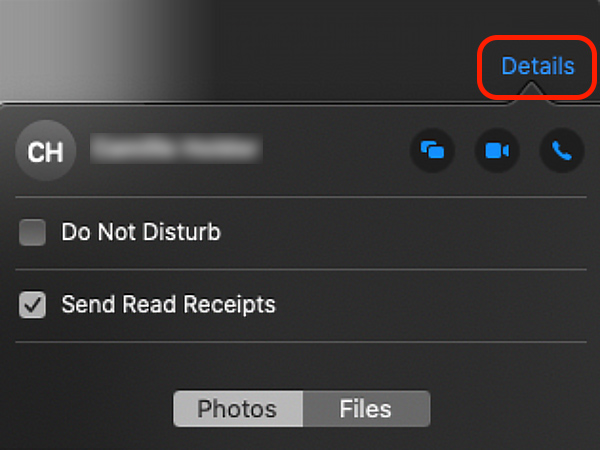
How to start Screen Sharing:
- In a Messages Chat, click Details or details icon in the upper-righthand corner for the person you'd like to share with.
- Click the screen-sharing icon that looks like two squares overlapping each other, then choose one of the following:
• Share your screen: Choose Invite to Share My Screen.
• View your friend’s screen: Choose Ask to Share Screen. - When the screen-sharing request is accepted, an audio call begins automatically (so you can talk while you work) and the Screen Sharing app opens.
How to stop Screen Sharing:
- To stop screen sharing, do one of the following:
• If you’re sharing your screen: Click in the menu bar, then choose End Screen Sharing. (If you’re not ready to stop yet, choose Pause Screen Sharing; choose it again to resume sharing.)
• If you’re viewing your friend’s screen: Choose Screen Sharing > Quit Screen Sharing.
For additional information, including troubleshooting, see:
https://support.apple.com/guide/messages/screen-sharing-icht11883/14.0/mac/11.0











