Pro Tip: Live Captions on Mac
lotusadmin1 • November 15, 2024
With Live Captions, you can get real-time captioning of audio—allowing you to easily follow the audio in any app, such as FaceTime or Podcasts, and in live conversations around you.
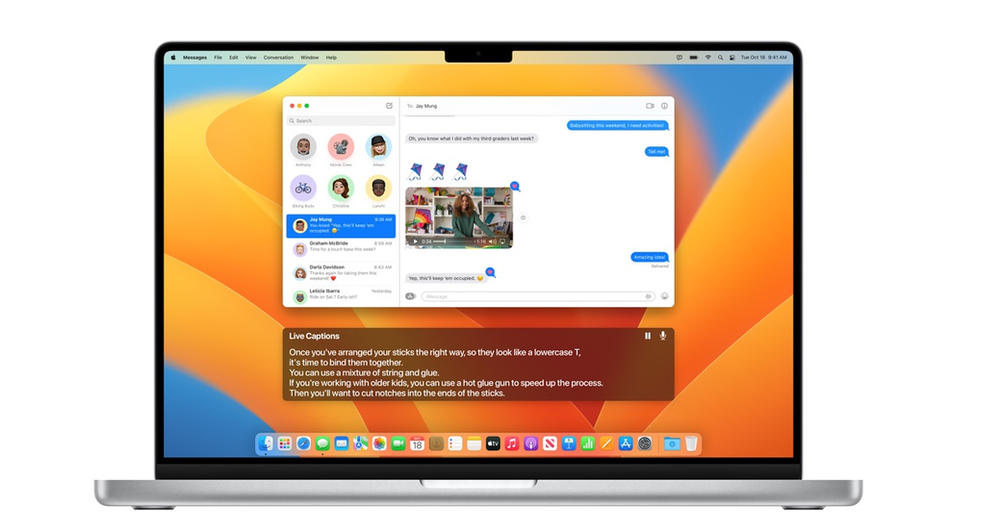
Turn on Live Captions
- Click on the Apple menu > System Settings
- Click Accessibility in the sidebar, then click Live Captions (Beta) on the right
- Turn Live Captions on or off
The Live Captions window appears and stays on screen. If you want to hide the window when no audio is detected, click the Live Captions icon in the menu bar , then make sure
Keep Onscreen isn’t chosen.

Siri on your Mac can help you with everyday tasks such as getting quick answers to questions, playing music, and more. You can ask Siri almost anything, and Siri can do it for you or answer it for you. To engage Siri, you can either hold down Command + Space for a second or two, or click the Siri button on your Dock or Menu Bar.










