Pro Tip: Handoff a FaceTime call on iPhone
lotusadmin1 • November 15, 2024
During a call in the FaceTime app , you can move the call to another device where you’re signed in with the same Apple ID. Your selected contact information for the call, shown in Settings > FaceTime (below You Can Be Reached By FaceTime At ), must match the selected contact information in Settings > FaceTime on the device you want to hand off to.
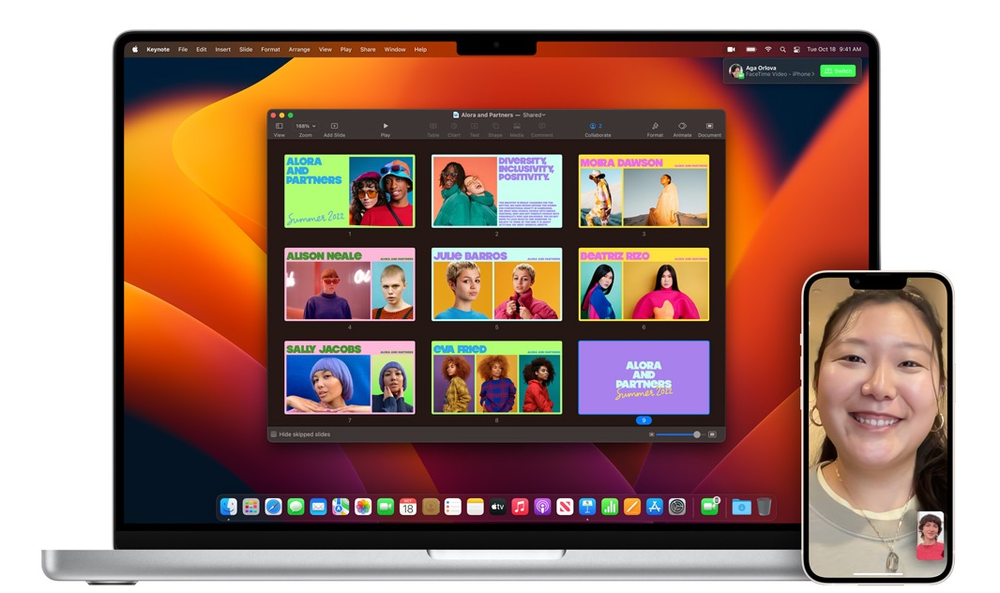
Handoff a Facetime call
- Make sure your other device is on, then tap the screen displaying the call
- A notification of the call will appear on the Lock Screen or Notification Center with the suggestion: Move call to this [device]
- Tap the notification to switch the call or tap the grey camera icon at the top left of the screen, then tap the green Switch button
- A preview will appear displaying your call settings - toggle them accordingly and tap the green Switch button
- The call will then move to the other device. On the original device, a banner will appear confirming that the call was continued elsewhere
On the original device, you can click the green Switch button to return the call back to that device.

Siri on your Mac can help you with everyday tasks such as getting quick answers to questions, playing music, and more. You can ask Siri almost anything, and Siri can do it for you or answer it for you. To engage Siri, you can either hold down Command + Space for a second or two, or click the Siri button on your Dock or Menu Bar.










