Pro Tip: Using AirPlay to Mirror on Mac
lotusadmin1 • August 8, 2022
AirPlay mirroring lets you share what’s on your Apple device — websites, presentations, spreadsheets — with everyone in the room on a bigger screen. Beforehand, devices you want content mirrored onto must be compatible with AirPlay and connected to the same network as your Mac. Devices compatible with AirPlay include; Apple TV, (some) Smart TVs, and any other systems that run AirPlay.
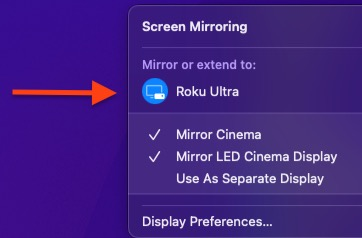
How to Mirror
- Open Control Center in the menu bar
- Click Screen Mirroring
- Next, there will be a list of devices that your Mac detected in the same network
- Click the desired device(s) to begin mirroring
- Whichever devices are currently mirroring will display a blue icon, signifying they're active
- To stop mirroring, simply re-click the active device(s)
- To control the layout of Screen Mirroring, open System Preferences > Displays > AirPlay Display Menu.

Siri on your Mac can help you with everyday tasks such as getting quick answers to questions, playing music, and more. You can ask Siri almost anything, and Siri can do it for you or answer it for you. To engage Siri, you can either hold down Command + Space for a second or two, or click the Siri button on your Dock or Menu Bar.










