Pro Tip: Use Reactions when videoconferencing on Mac
lotusadmin1 • November 6, 2023
Reactions fill your video frame with a 3D effect expressing how you feel. To show a reaction, make the appropriate hand gesture in view of the camera and away from your face. Hold the gesture until you see the effect.
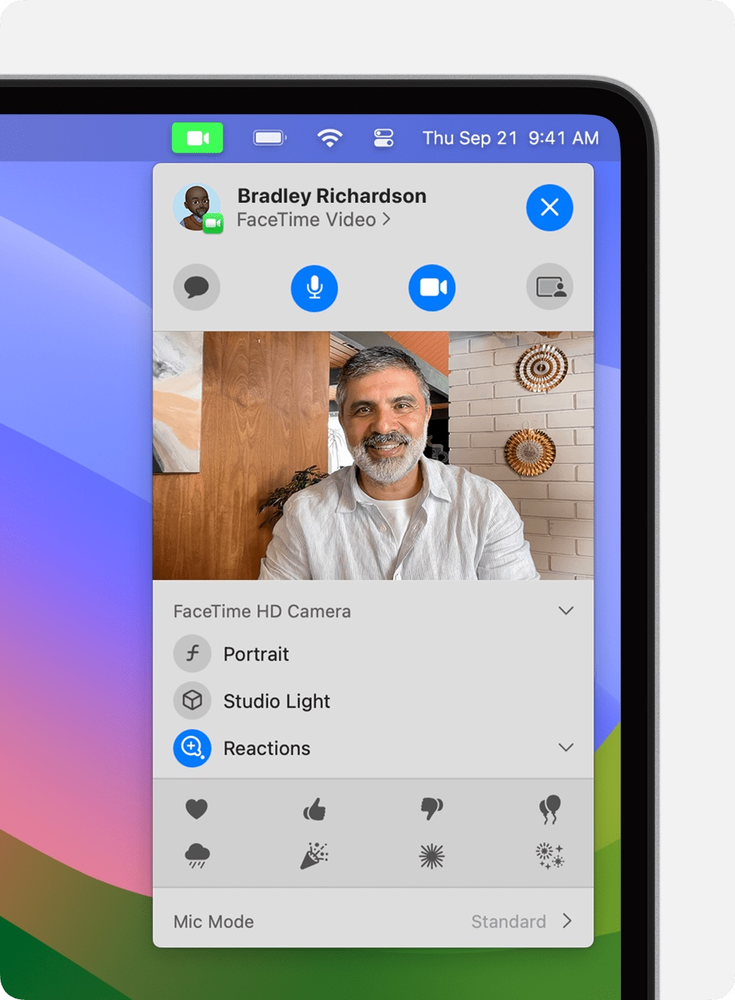
Turn on Reactions
- Select Reaction in the Video menu - the menu appears when a video call is in progress
- To show a reaction using a hand gesture, click the arrow next to Reactions in the menu
- Click a reaction button in the submenu
While videoconferencing, you can express yourself with physical gestures such as a thumbs up.

Siri on your Mac can help you with everyday tasks such as getting quick answers to questions, playing music, and more. You can ask Siri almost anything, and Siri can do it for you or answer it for you. To engage Siri, you can either hold down Command + Space for a second or two, or click the Siri button on your Dock or Menu Bar.










