Pro Tip: Add widgets to desktop on Mac
lotusadmin1 • October 23, 2023
On your Mac, add widgets to the desktop or Notification Center so you can keep tabs on your schedule, favorite devices, the weather, top headlines, and more.
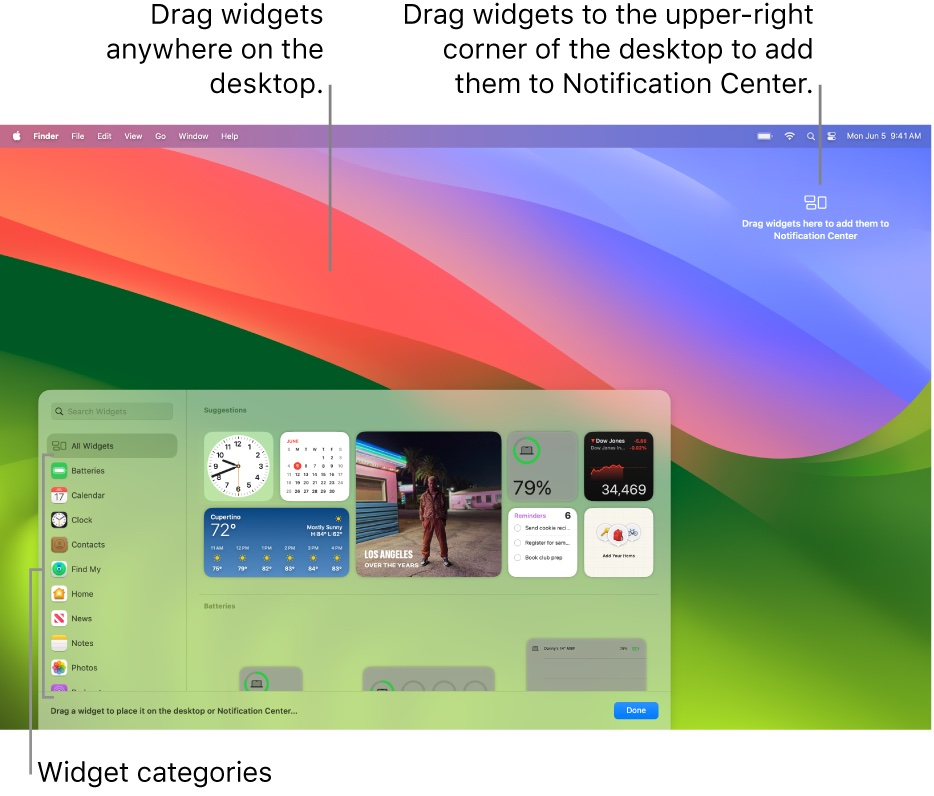
Add and customize widgets to your desktop
- On your Mac, Control-click the wallpaper, then choose Edit Widgets
- In the widget browser, search for a widget or click a category, such as Clock, to view its available widgets
- To automatically position a widget onto the desktop, click the widget or the widget's add button (+)
- To manually position a widget onto the desktop, drag the widget to any position on the desktop
- Click Done in the bottom-right corner when you are finished

Siri on your Mac can help you with everyday tasks such as getting quick answers to questions, playing music, and more. You can ask Siri almost anything, and Siri can do it for you or answer it for you. To engage Siri, you can either hold down Command + Space for a second or two, or click the Siri button on your Dock or Menu Bar.










