Pro Tip: Create and use email signatures in Mail on Mac
lotusadmin1 • November 14, 2024
You can create prepared text, called a signature, to include when you send email messages. For example, you can create one signature for your work email and another signature for your personal email.
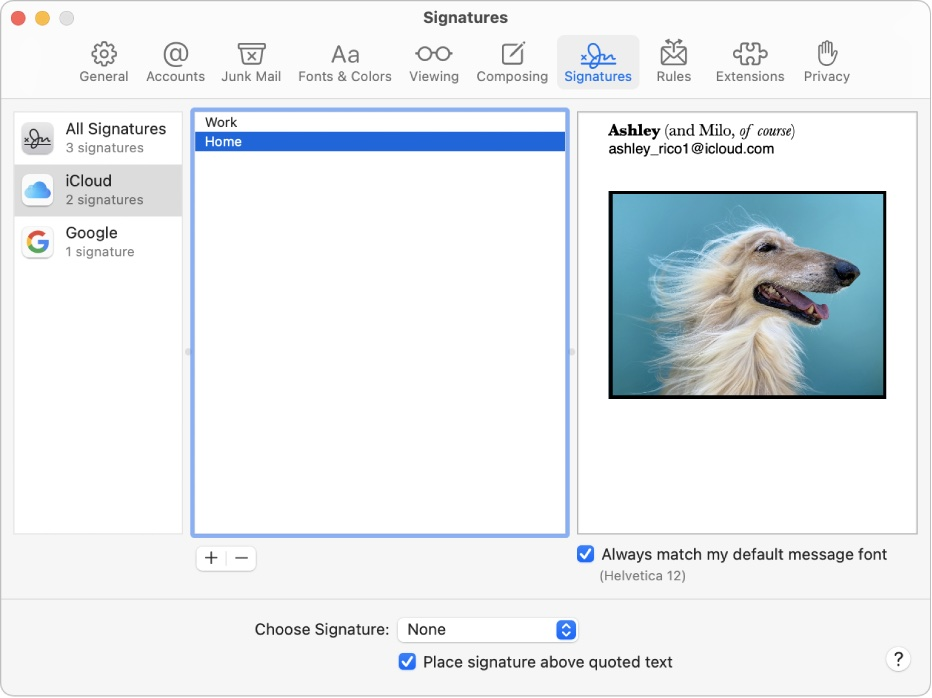
Create signatures
- On your Mac, go to the Mail app
- Choose Mail > Settings, then click Signatures
- In the account list to the left, select the email account where you want to use the signature
- Click the Add (+) button below the middle column
- In the middle column (signature list), type a name for the signature
In the right column, do any of the following:
- Edit your text: Click Edit in the menu bar to paste text, turn text into links, and check spelling and grammar
- Format your text: Click Formate in the menu bar to change the font and color, change text alignment, and add lists
- Add an image: Drag an image into the preview area

Siri on your Mac can help you with everyday tasks such as getting quick answers to questions, playing music, and more. You can ask Siri almost anything, and Siri can do it for you or answer it for you. To engage Siri, you can either hold down Command + Space for a second or two, or click the Siri button on your Dock or Menu Bar.










