Pro Tip: Airplay content to Mac from any Apple Device
lotusadmin1 • April 24, 2022
Comfortability and accessibility is key with each Mac upgrade. With Monterey, you can now Airplay content from your iPhone or iPad to your Mac, or from one Mac to another. With Airplay, you can share photos, videos, music, and more between Apple devices. This is a fantastic feature for those who find it easier to concentrate on work while listening to their favorite podcast or enjoy the ambience of a good show.
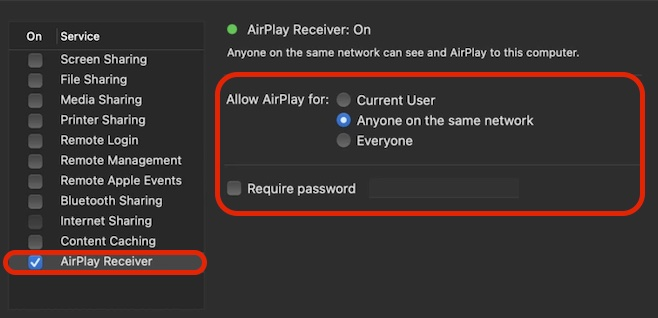
How to enable and use Airplay
- On Mac, go to System Preferences
- Click Sharing
- On the bottom of the checklist on the left, turn on Airplay Receiver.
- Next to Allow Airplay for, toggle who you want allowed using Airplay: current user, anyone on the same network, or everyone.
- You can also require a password for those allowed on Airplay below that by creating a password and turning on Require Password.
- To begin casting media via Airplay onto your Mac, from either an iPhone or iPad, tap the Screen Mirroring icon (two rectangles) in the Control Center.
- Tap which Mac you want to Airplay to

Siri on your Mac can help you with everyday tasks such as getting quick answers to questions, playing music, and more. You can ask Siri almost anything, and Siri can do it for you or answer it for you. To engage Siri, you can either hold down Command + Space for a second or two, or click the Siri button on your Dock or Menu Bar.










