Pro Tip: Send and receive audio messages on iPhone
lotusadmin1 • October 23, 2023
You can use the Messages app to record and send audio messages, along with transcripts of what’s said in the message in select languages. Audio messages are automatically deleted to save space on your iPhone, but if you want to save them, you can.
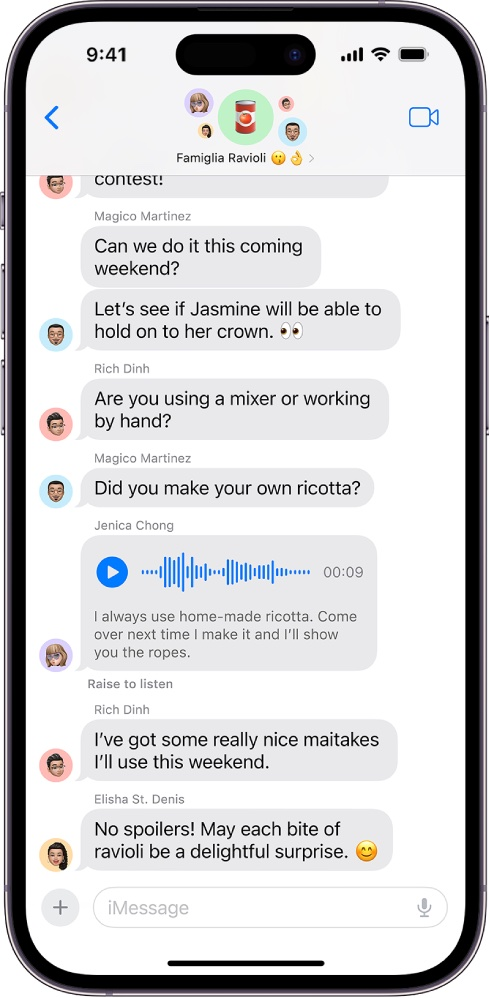
Record audio messages
- Open Messages
- Start a new message or open a pre-existing conversation, tap +, then tap Audio
- Begin speaking and tap the stop button to pause or end your recording
- After recording, you can immediately send it, tap the play button to listen and review it, tap + to add to the message, or tap X to cancel
Listen or reply to a recording audio message
- Open Messages
- Open a conversation with an audio message, then tap the play button to listen
- You can slide right/left to fast-forward or rewind or tap the play or pause button to adjust playback speed
- Tap Keep to save an audio message in the conversation
You can also save a recording to the Voice Memos app. Touch and hold the audio message, then tap
Save to Voice Memos.

Siri on your Mac can help you with everyday tasks such as getting quick answers to questions, playing music, and more. You can ask Siri almost anything, and Siri can do it for you or answer it for you. To engage Siri, you can either hold down Command + Space for a second or two, or click the Siri button on your Dock or Menu Bar.










