Pro Tip: Use Walkie-Talkie on Apple Watch
Whether you’re on a job site, at a shopping mall or trying to find someone in a crowd, use the Walkie-Talkie app to get in touch with just a tap. Add friends, then manage when you want to talk.
To use Walkie-Talkie, you and your friend both need Apple Watch Series 1 or later with watchOS 5.3 or later. You also both need to set up the FaceTime app on your iPhone with iOS 12.4 and be able to make and receive FaceTime audio calls. The Walkie-Talkie app isn't available in all countries or regions.
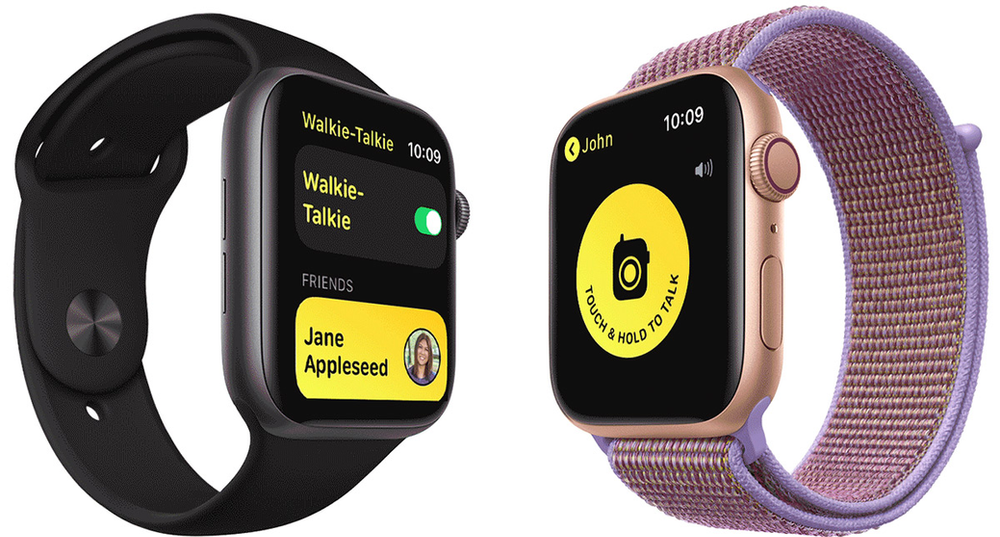
How to add friends to the Walkie-Talkie app
- Open the Walkie-Talkie app on your Apple Watch.
- Tap Add Friends, then choose a contact.
- Wait for your friend to accept the invitation. Their contact card stays gray and appears under Friends You Invited until your friend accepts. After they accept, their contact card turns yellow and you and your friend can talk instantly.
To remove a friend, open the Walkie-Talkie app, swipe left on the friend, then tap the delete button . Or open the Apple Watch app on your iPhone, tap Walkie-Talkie > Edit, tap the minus button , then tap Remove.
How to accept a Walkie-Talkie invitation
Tap Always Allow in the notification that appears when someone invites you. If you miss the notification the first time, look for it in Notification Center. Invitations also appear in the Walkie-Talkie app.
How to start a Walkie-Talkie conversation
- Open the Walkie-Talkie app on your Apple Watch.
- Tap a friend.
- Touch and hold the talk button, then say something. If you see "connecting" on the screen, wait for Walkie-Talkie to connect. After Walkie-Talkie connects, your friend can hear your voice and talk with you instantly.
As long as your friend is wearing their Apple Watch and has Walkie-Talkie turned on, they receive alerts when you want to talk.











