Pro Tip: Use two apps side by side in Split View on Mac
lotusadmin1 • July 25, 2022
With Split View, you can fill your Mac screen with two apps, without having to manually move and resize windows.
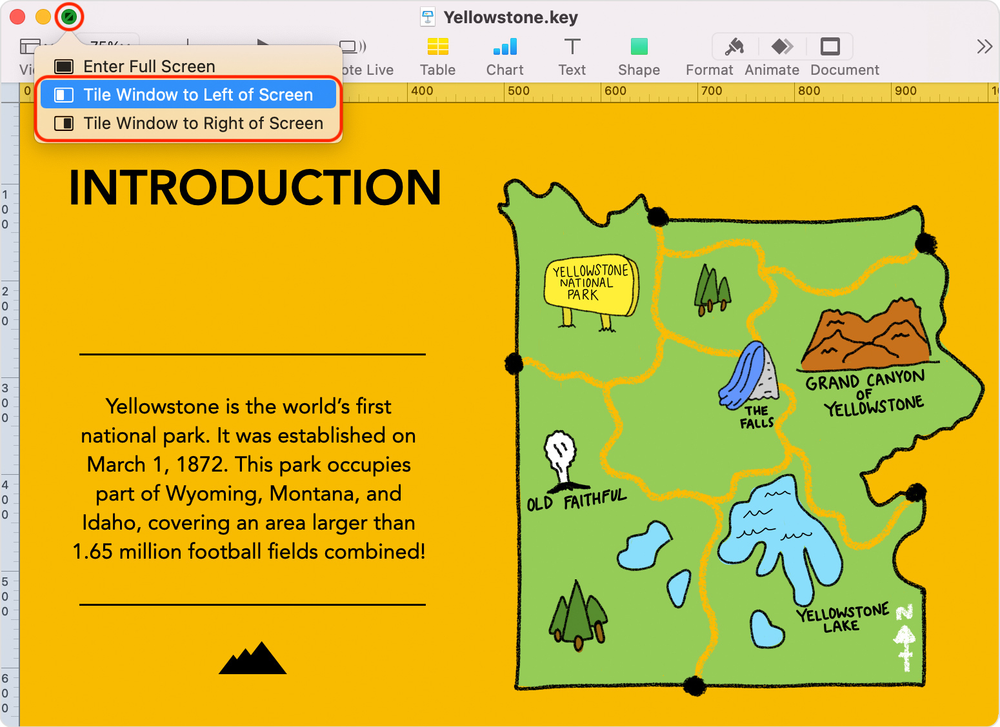
How to enter Split View
- Hover your pointer on the full-screen button in the upper-left corner of a window
- Alternatively, click and hold the button
- Choose "Tile Window to Left of Screen" or "Tile Window to Right of Screen" from the menu.
- The window then fills that side of the screen.
- Then, click a window on the other side of the screen to begin using both windows side by side

Siri on your Mac can help you with everyday tasks such as getting quick answers to questions, playing music, and more. You can ask Siri almost anything, and Siri can do it for you or answer it for you. To engage Siri, you can either hold down Command + Space for a second or two, or click the Siri button on your Dock or Menu Bar.










