Pro Tip: Stay focused while driving on iPhone
lotusadmin1 • July 18, 2022
Turning on the Driving Focus helps you stay focused on the road. When you turn it on, text messages and other notifications are silenced or limited. You can ask Siri to read replies to you, so you don’t have to look at your iPhone. Incoming calls are allowed only when iPhone is connected to CarPlay—a car Bluetooth system—or a hands-free accessory.
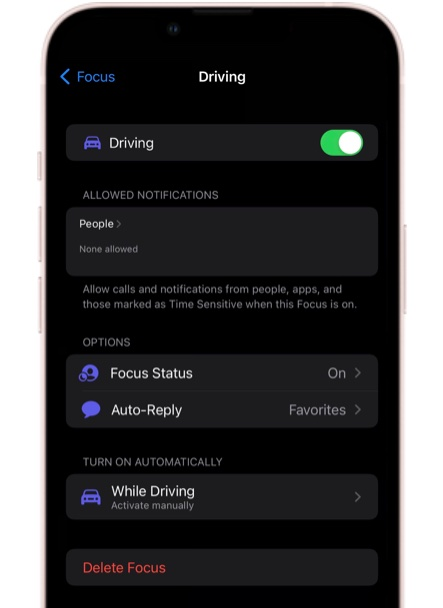
Set up Driving Focus
- Go to Settings > Focus > Driving
- Then turn on Driving
- If Driving isn't in the main Focus menu, tap the plus button in the upper right corner and tap Driving at the top of the list
- Tap Focus Status (below Options), then turn on Share Focus Status
- Tap Auto-Reply
- Choose who should receive an auto-reply when the Driving Focus is on: No one, Recents, Favorites, or All Contacts.
How to Activate Driving
- Activate Driving will ensure that your iPhone is aware of when you're currently on the road. When Driving is detected, Driving Focus will simultaneously activate.
- In the Driving Focus settings under Turn On Automatically, tap While Driving
- Select when you want Activate Driving to turn on:
- Automatically (detects when you might be driving)
- When Connected to Car Bluetooth (when your iPhone is connected to a car's Bluetooth)
- Manually (When you turn it on in the Control Center)
- Activate with CarPlay (Automatically when iPhone connected to CarPlay)

Siri on your Mac can help you with everyday tasks such as getting quick answers to questions, playing music, and more. You can ask Siri almost anything, and Siri can do it for you or answer it for you. To engage Siri, you can either hold down Command + Space for a second or two, or click the Siri button on your Dock or Menu Bar.










