Pro Tip: Use StandBy on iPhone
lotusadmin1 • November 20, 2023
You can use StandBy to turn your iPhone into a bedside clock, a photo frame, a display for viewing widgets or Live Activities in full screen, and more.
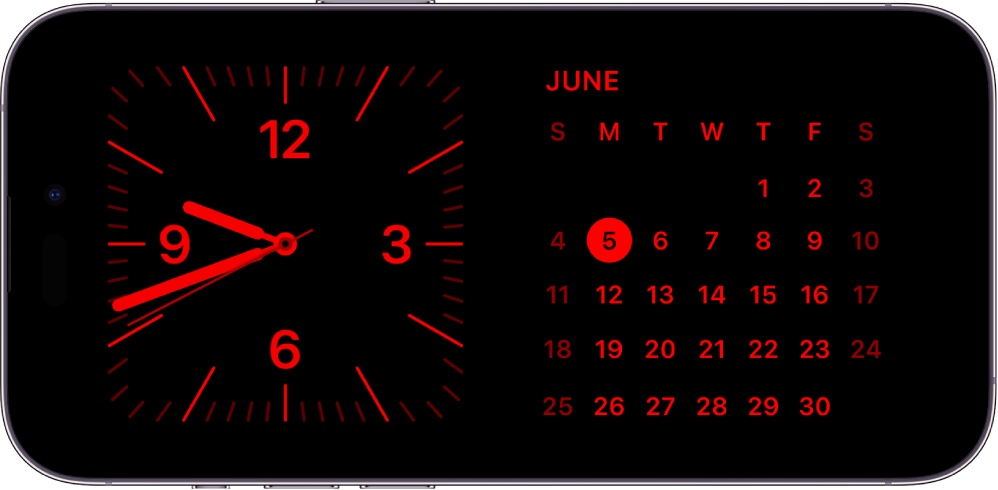
Start Standby
- Open Settings > StandBy, make sure StandBy is turned on
- Connect iPhone to a charge and set it down on its side, keeping it stationary
- Press the side button
- Swipe left or right to switch between widgets, photos, and clocks
When
Night Mode is turned on for StandBy, the screen adapts to low ambient light at night and displays items with a red tint so that's it's not intrusive while you're sleeping.

Siri on your Mac can help you with everyday tasks such as getting quick answers to questions, playing music, and more. You can ask Siri almost anything, and Siri can do it for you or answer it for you. To engage Siri, you can either hold down Command + Space for a second or two, or click the Siri button on your Dock or Menu Bar.










