Pro Tip: Always browse privately in Safari on Mac
lotusadmin1 • November 27, 2023
When you browse privately, the details of your browsing aren’t saved, and the websites you visit aren’t shared with your other Apple devices.
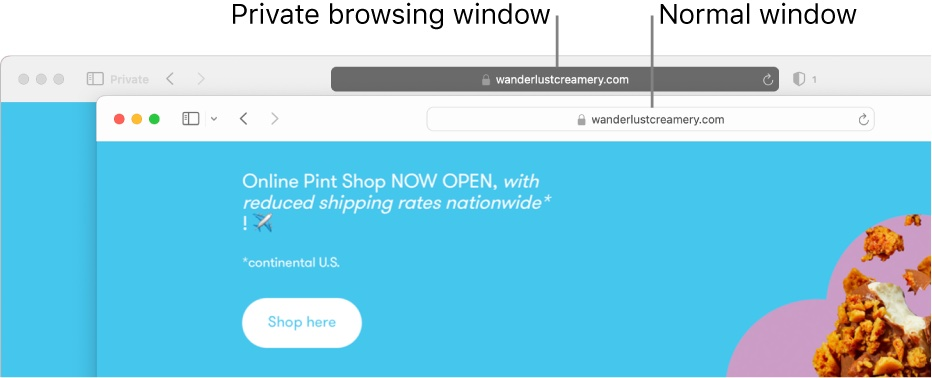
Browse privately on Safari
- Open Safari
- Choose Safari > Settings, and click General
- Click Safari opens with, then choose A new private window
- If this option does not appear, choose Apple menu > System Settings > Desktop & Dock, then turn on Close window when quitting an application
To stop browsing privately, open
Safari >
File >
New Window to open a non-private window.

Siri on your Mac can help you with everyday tasks such as getting quick answers to questions, playing music, and more. You can ask Siri almost anything, and Siri can do it for you or answer it for you. To engage Siri, you can either hold down Command + Space for a second or two, or click the Siri button on your Dock or Menu Bar.










