Pro Tip: Take pictures or screen recordings using Screenshot on Mac
lotusadmin1 • November 15, 2024
Find, change, or delete saved passwords and passkeys on your Mac, and keep them updated across all of your devices.
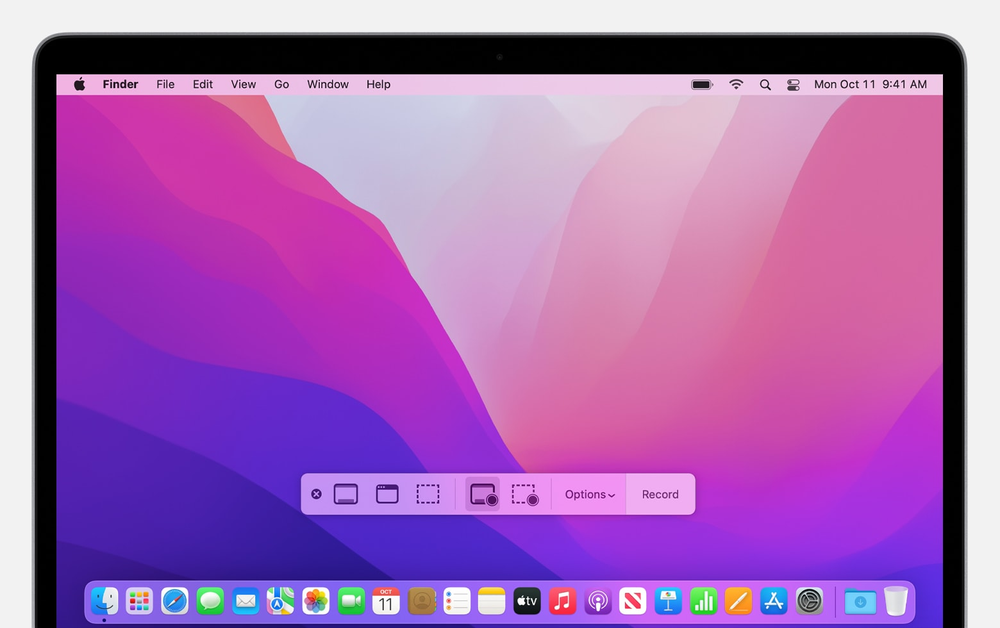
View saved passwords and passkeys
- On your Mac, press Shift-Command-5 (or use Launchpad) to open Screenshot and display the tools
- Click a tool to use to select what you want to capture or record
- For a portion of the screen, drag the frame to reposition it or drag its edges to adjust the size of the area you want to capture or record
Select one of the following
- For the entire screen or a portion of it: Click Capture
- For a window: Move the pointer to the window, then click the window
- For recordings: Click Record - to stop recording, click the Stop Recording button in the menu bar
When the
Show Floating Thumbnail option is set, you can do any of the following while the thumbnail is briefly displayed in the bottom-right corner of the screen:

Siri on your Mac can help you with everyday tasks such as getting quick answers to questions, playing music, and more. You can ask Siri almost anything, and Siri can do it for you or answer it for you. To engage Siri, you can either hold down Command + Space for a second or two, or click the Siri button on your Dock or Menu Bar.










