Pro Tip: Speak the screen on iPhone
lotusadmin1 • July 6, 2020
You can have your iPhone speak the entire screen to you. The Speak Screen feature can be used to read articles, emails, texts, and much more. To enable this feature, go to Settings > Accessibility > Spoken Content ( Speech on iOS 12). Toggle on Speak Screen.
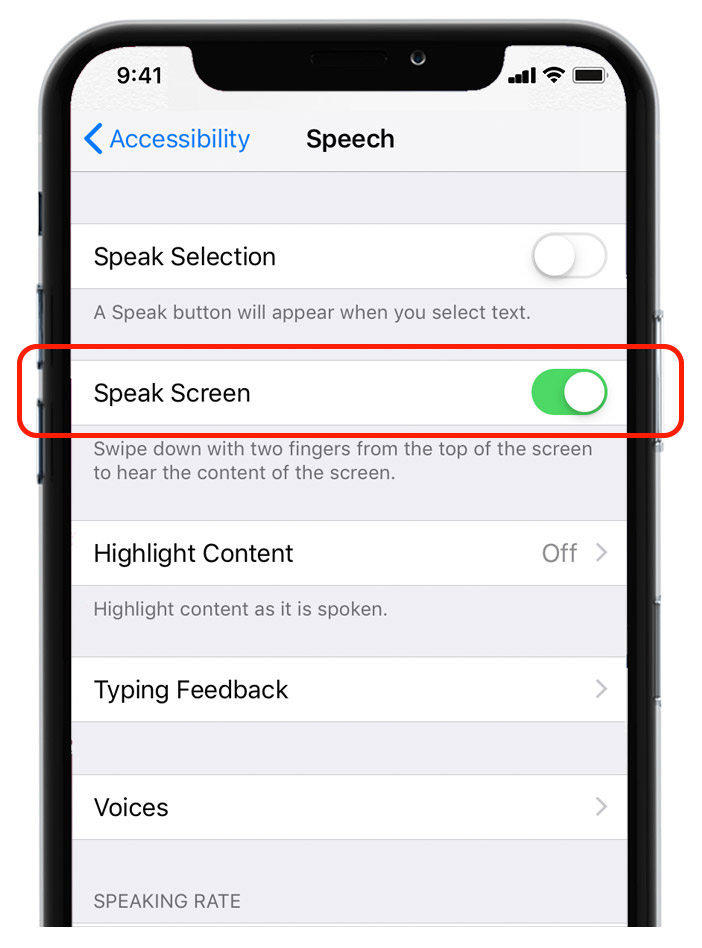
To use this feature, swipe down with two fingers from the top of the screen or simply tell Siri to "Speak Screen".
When reading begins, you can use the on-screen Speak Screen controls to stop, pause, backup or skip and also control the reading speed.

Siri on your Mac can help you with everyday tasks such as getting quick answers to questions, playing music, and more. You can ask Siri almost anything, and Siri can do it for you or answer it for you. To engage Siri, you can either hold down Command + Space for a second or two, or click the Siri button on your Dock or Menu Bar.










