Pro Tip: Record your screen on iPhone
lotusadmin1 • August 2, 2020
Need to record your iPhone screen? Use the Screen Recording function!
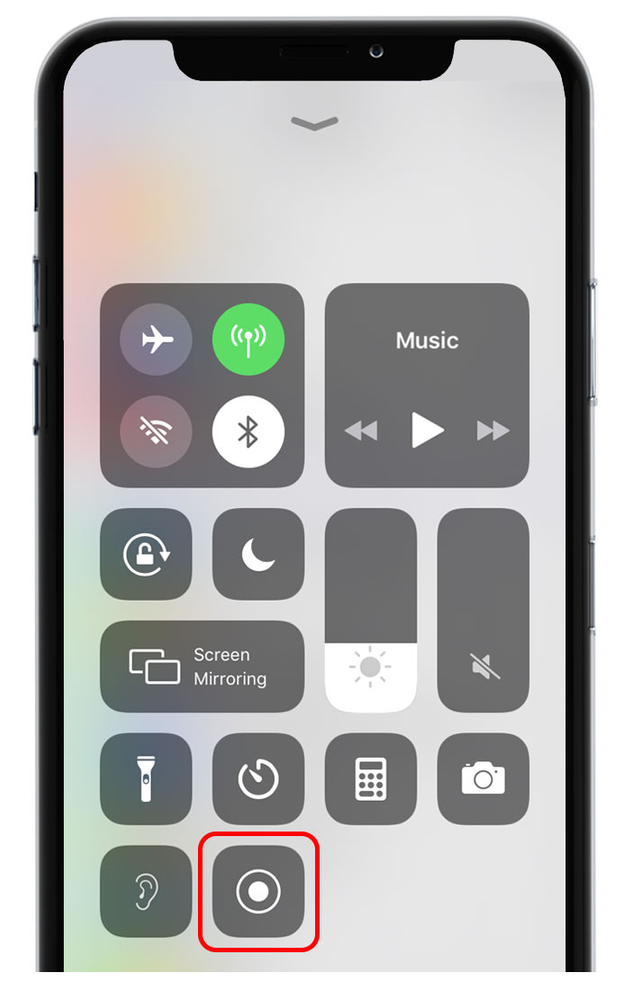
Go to Settings > Control Center > Customize Controls, then click the green plus button next to Screen Recording to add it to the Control Center.
To record your screen, follow the below steps:
- Swipe up from the bottom edge of any screen to open the Control Center;
- Press the circular record button in the Control Center, which will give you a 3-second countdown before beginning;
- Proceed with what you'd like to record on your phone. You will see a red line at the top of the screen indicating that recording is in progress. When finished, Press the red line to stop recording:
- Once stopped, the video will be saved to your library.

Siri on your Mac can help you with everyday tasks such as getting quick answers to questions, playing music, and more. You can ask Siri almost anything, and Siri can do it for you or answer it for you. To engage Siri, you can either hold down Command + Space for a second or two, or click the Siri button on your Dock or Menu Bar.










