Pro Tip: Quickly change AirDrop receiving settings on your devices
lotusadmin1 • September 20, 2021
AirDrop allows users to share and receive photos, documents, and more with other Apple devices that are nearby. It's an especially good option for sending large files between your devices.
You may want to restrict who can send you files, especially in a public setting where you could receive unwanted requests.
To quickly change AirDrop receiving settings on all of your devices:
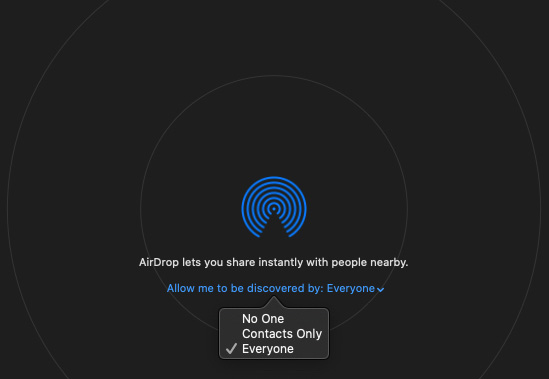
On Mac
- Select AirDrop in the sidebar of a Finder window, choose Go > AirDrop from the menu bar, or select Shift+Command+R.
- In the AirDrop window click "Allow me to be discovered by" and choose "No One", "Contacts Only", or "Everyone".
On iPhone and iPad
- Open Control Center by swiping down from the top-right corner of the screen (or up from the bottom if you have an iPhone with Touch ID).
- Tap and hold the Wi-Fi icon.
- Tap the AirDrop button and choose between choose "Receiving Off", "Contacts Only", or "Everyone".
Related: How to use AirDrop on your iPhone, iPad, or iPod touch
Related:
Use AirDrop on your Mac

Siri on your Mac can help you with everyday tasks such as getting quick answers to questions, playing music, and more. You can ask Siri almost anything, and Siri can do it for you or answer it for you. To engage Siri, you can either hold down Command + Space for a second or two, or click the Siri button on your Dock or Menu Bar.










