Pro Tip: Apple Watch can save your life later with these features
Apple Watch has powerful apps that make it the ultimate device for a healthy life.
Note: Please consult a physician for personalized medical advice. Always seek the advice of a physician or other qualified healthcare provider with any questions regarding a medical situation.
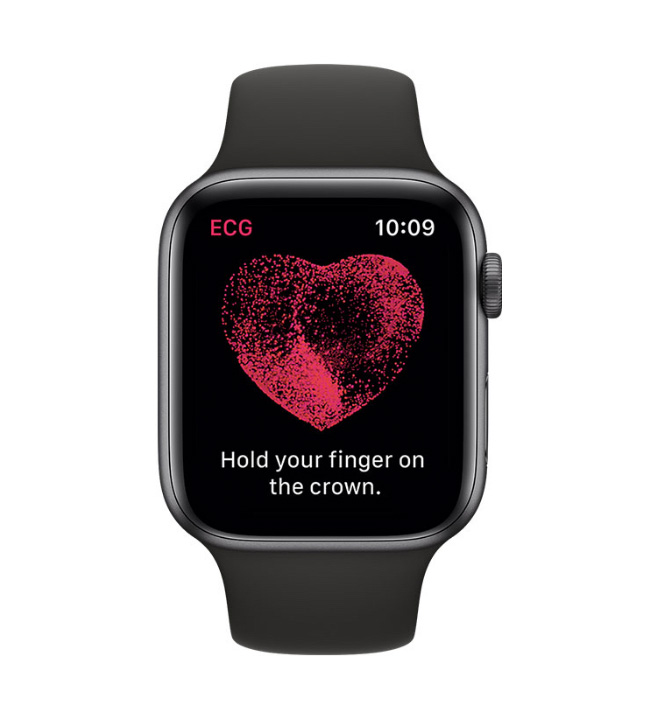
Set up the Health App
Your Apple Watch works closely with your iPhone, so you'll want to first get things setup there.
The Health App allows you to enter details about your body. Start by completing your profile.
- Open the Health App.
- Select your profile picture in the top right-hand corner.
- Click on Health Details and enter your information.
Check your heart rate
Open the
Heart Rate App on your Apple Watch. You will see your current heart rate, resting rate, and walking average rate. Your Apple Watch won’t give you a perfect reading of your heart rate, but it can give you a close estimate. And as long as your watch is on, it takes regular readings of your heart rate and saves the data for you.
Take an electrocardiogram
An electrocardiogram records the timing and strength of your heartbeat. You’ll first need to install and set up the ECG App.
- Open the Health App on your iPhone.
- Tap Browse, then tap Heart + Electrocardiograms (ECG) + Set Up ECG App.
- After you complete the setup, open the ECG App. If you don’t see the app on your Apple Watch, open the Watch App on your iPhone and tap Heart. In the ECG section, tap Install.
How to take an ECG:
- Make sure your Apple Watch is on the wrist that you selected in the Apple Watch app.
- Open the ECG App on your watch.
- With the hand opposite your watch, hold your finger on the Digital Crown (the small dial on the side of your watch).
- Wait. The recording takes 30 seconds. At the end of the recording, you will receive a classification, then you can tap Add Symptoms and choose your symptoms.
- Tap Save to note any symptoms, then tap Done.
Fall detection
Once turned on, if the watch detects a fall, it can contact emergency services to get you help. To set it up:
- Open the Watch App.
- Swipe down.
- Select Emergency SOS.
- Tap the switch to enable Fall Detection.
With Fall Detection is enabled, it will sound an alarm if you fall. If you don’t respond, Apple will contact emergency services.
Set up Medical ID
You can create your Medical ID in the iPhone Health App and store it on your watch. Open the Health App, and tap on the Medical ID option. You can add your past medical history, allergies, medications and any other details in the event of an emergency.
Blood oxygen sensor
If you have the Apple Watch Series 6, you can monitor your blood oxygen levels. The watch comes with a oximeter to let you know if you have a healthy amount of oxygen circulating in your blood.
When tracking your blood oxygen level, you should see a number between 95 and 100. If you get repeat readings lower than that, contact your doctor. To set this up:
- Open the Health App on your iPhone.
- Tap the Browse tab, then tap Respiratory + Blood Oxygen + Set up Blood Oxygen.
- After you complete setup, open the Blood Oxygen app on your Apple Watch.
To take a blood oxygen measurement:
- Make sure that your watch is comfortable on your wrist.
- Open the Blood Oxygen App on your Apple Watch.
- Remain still. Keep your wrist flat, with the watch facing up.
- Tap Start and keep your arm steady for 15 seconds. At the end of the measurement, you will receive the results.
- Tap Done.











