Pro Tip: Organize Home Screen Pages on iPhone
lotusadmin1 • April 10, 2022
With iOS15, you can manage your iPhone's Home Screens with ease by rearranging or deleting them. Sometimes, one Home Screen is more important than the next, while others may feel unnecessary or distracting. Apps within Home Screens you delete will remain in your App Library.
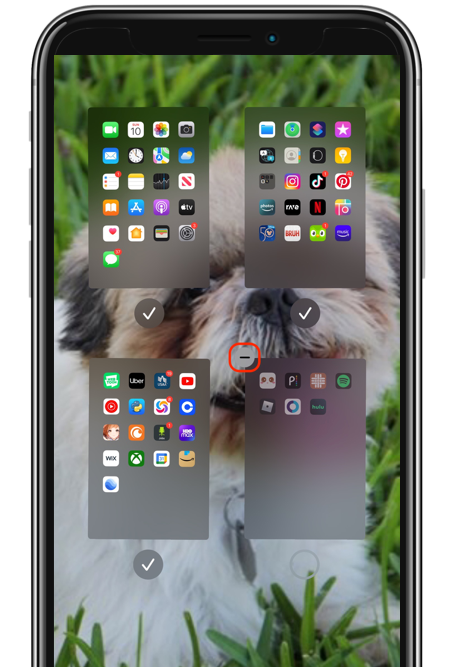
How to Reorder and Delete Home Screens
- Toggle jiggle mode by holding your finger on an empty space on the Home Screen.
- Tap the dots right above the dock to access Home Screen pages view.
- To reposition Home Screens, drag them as if they're apps, and reorder them however you'd like.
- To delete Home Screens, tap the checkmark underneath the Home Screen that you want to remove.
Next, tap the minus (-) in the lefthand corner of the home screen you'd like deleted, then tap "confirm".

Siri on your Mac can help you with everyday tasks such as getting quick answers to questions, playing music, and more. You can ask Siri almost anything, and Siri can do it for you or answer it for you. To engage Siri, you can either hold down Command + Space for a second or two, or click the Siri button on your Dock or Menu Bar.










