Pro Tip: Mission Control on Mac
lotusadmin1 • June 20, 2022
Mission Control offers a bird's-eye view of all your open windows, desktop spaces, and any apps in full screen or Split View, making it easy to switch between them.
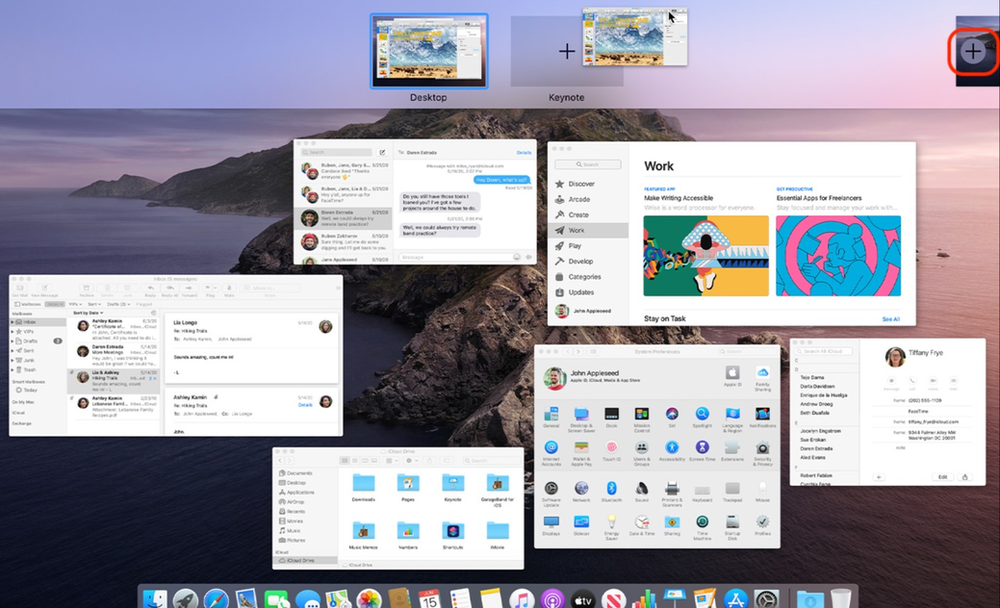
Using Mission Control
There's 3 ways of activating Mission Control:
- Swipe up with three or four fingers on your trackpad, or double-tap the surface of your Magic Mouse with two fingers.
- Open the Mission Control app, in the Applications folder.
- Press the Mission Control key on your Apple keyboard or Touch Bar.
The Spaces bar at the top of Mission Control has thumbnails of each desktop space and each window that is in full screen or split view. To add a space, move your pointer to the Spaces bar, then click the add button (+) on the right.

Siri on your Mac can help you with everyday tasks such as getting quick answers to questions, playing music, and more. You can ask Siri almost anything, and Siri can do it for you or answer it for you. To engage Siri, you can either hold down Command + Space for a second or two, or click the Siri button on your Dock or Menu Bar.










