Pro Tip: Hide and unhide calendars on Mac
lotusadmin1 • November 14, 2024
You can hide and unhide events on the calendars app - this is useful for when you'd rather keep a specific calendar personal/private, or for when you accidentally create duplicate calendars on iCloud.
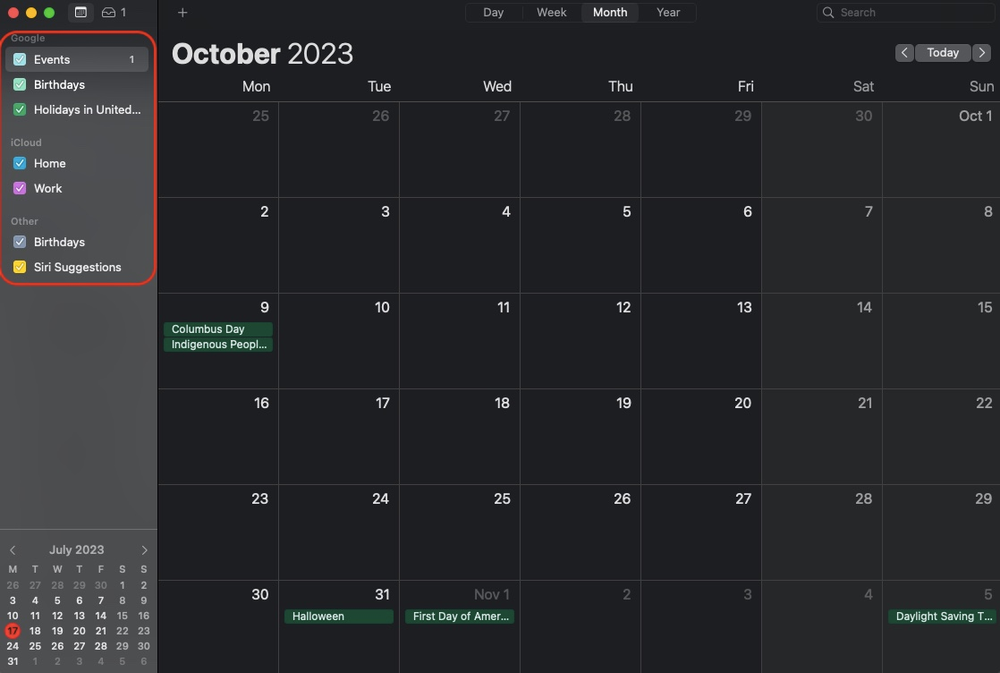
Hide and unhide calendars
- Go to the Calendar app
- Select View > Show Calendar List
- Select or deselect the calendar's checkbox in the Calendar list to show or hide a calendar's events
- To show or hide events from all calendars, press the Command key while you select or deselect any calendar's checkbox
Hide or unhide Holidays and Birthdays
- Select Calendar > Preferences, then click General
- Select or deselect Show Birthdays calendar

Siri on your Mac can help you with everyday tasks such as getting quick answers to questions, playing music, and more. You can ask Siri almost anything, and Siri can do it for you or answer it for you. To engage Siri, you can either hold down Command + Space for a second or two, or click the Siri button on your Dock or Menu Bar.










