Pro Tip: Edit Widgets on Mac
lotusadmin1 • April 4, 2022
With BigSur, Apple has updated the widgets to be more visually compelling as well as useful. Widgets are helpful especially with compact organization so that you can digest data in a quick glance. They're in the Notification Center, and like iOS, you can tweak, remove, add, move, and resize each widget.
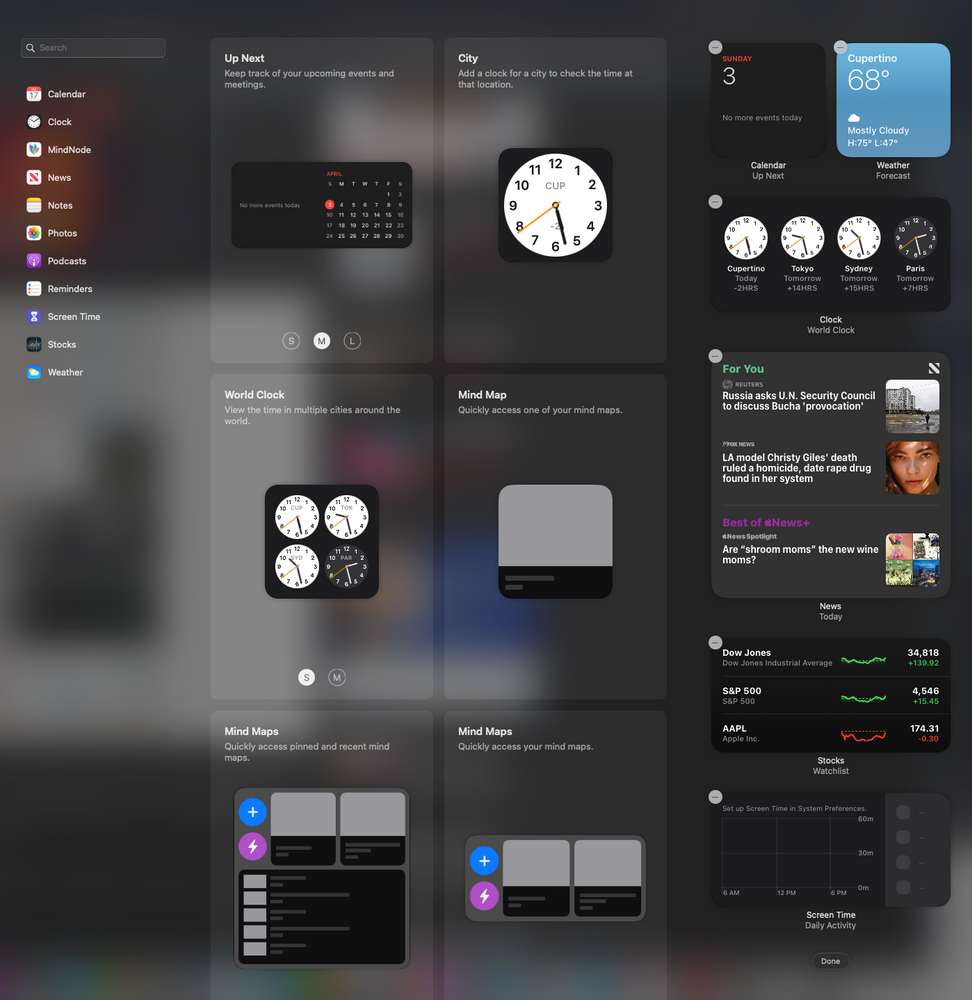
How to edit widgets
- Open the Notification Center (Click the date and time on the upper righthand corner)
- Scroll all the way down and click "Edit Widgets"
- On the left, select different apps you'd like a widget from
- Then in the middle column, select the type of widget you'd like the app to show
- Click the green plus sign (+) to add a widget
- To remove widgets, click the minus (-) button to remove
- When finished, click "Done"
You can also customize the size of widgets by selecting one of the three sizes: S, M, L (small, medium, large).

Siri on your Mac can help you with everyday tasks such as getting quick answers to questions, playing music, and more. You can ask Siri almost anything, and Siri can do it for you or answer it for you. To engage Siri, you can either hold down Command + Space for a second or two, or click the Siri button on your Dock or Menu Bar.










