Pro Tip: Control Mouse settings on Mac
lotusadmin1 • November 14, 2024
Use Mouse settings to change how your mouse interacts with your Mac. For example, use gestures to scroll long lists and webpages, and use screen zoom to make onscreen images larger.
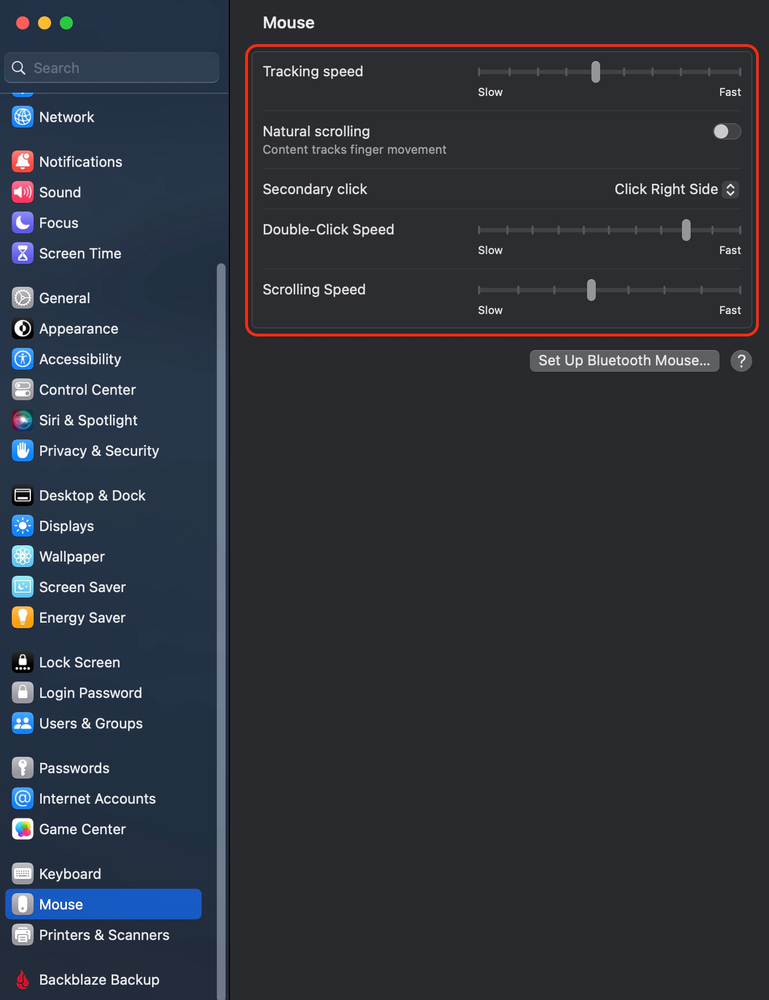
Control Mouse settings
- Open System Settings
- Click Mouse on the left sidebar
Change any of the following
- Tracking Speed: Adjust the speed at which the pointer follows the movement of your mouse
- Natural Speed: Move the contents of a window in the same direction as your fingers
- Secondary Click: Choose Click right side or Click left side to secondary click items on the screen
- Smart zoom: Double-tap with one finger to zoom in or out

Siri on your Mac can help you with everyday tasks such as getting quick answers to questions, playing music, and more. You can ask Siri almost anything, and Siri can do it for you or answer it for you. To engage Siri, you can either hold down Command + Space for a second or two, or click the Siri button on your Dock or Menu Bar.










