Pro Tip: Color-code emails in Mail on Mac
lotusadmin1 • January 18, 2021
You can make email messages easier to spot by using a rule to automatically color-code them. For example, messages with a high priority could have a red background.
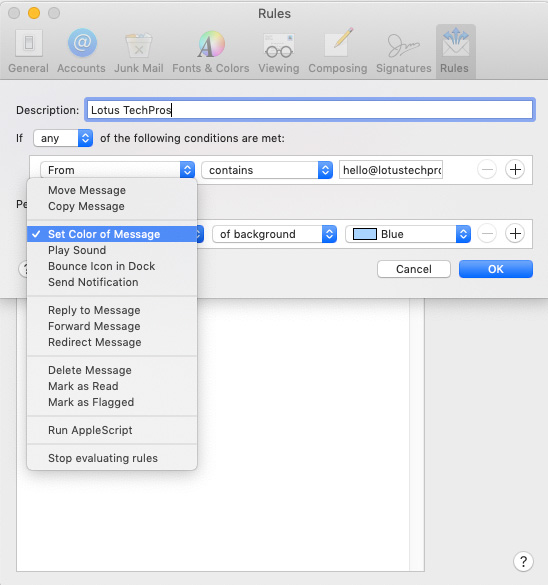
- In the Mail app on your Mac, choose Mail > Preferences, then click Rules.
- Click Add Rule.
- Choose whether any or all of the conditions have to be met.
- Click the conditions pop-up menu to set the conditions for color-coding. For example, choose “Priority is high.”
- Click the “Perform the following actions” pop-up menus, choose “Set Color of Message,” then choose either “of background” or “of text.”
- Choose a color from the pop-up menu, or choose Other and use the Colors window to select a color.
- Click OK.
Ref:
https://support.apple.com/guide/mail/color-code-emails-mlhlp1063/mac

Siri on your Mac can help you with everyday tasks such as getting quick answers to questions, playing music, and more. You can ask Siri almost anything, and Siri can do it for you or answer it for you. To engage Siri, you can either hold down Command + Space for a second or two, or click the Siri button on your Dock or Menu Bar.










