Pro Tip: Change Pointer Appearance on Mac
lotusadmin1 • August 29, 2022
With macOS Monterey, changing your pointer's look can help increase your focus and work productivity while adding a pop of color to your Mac's UI.
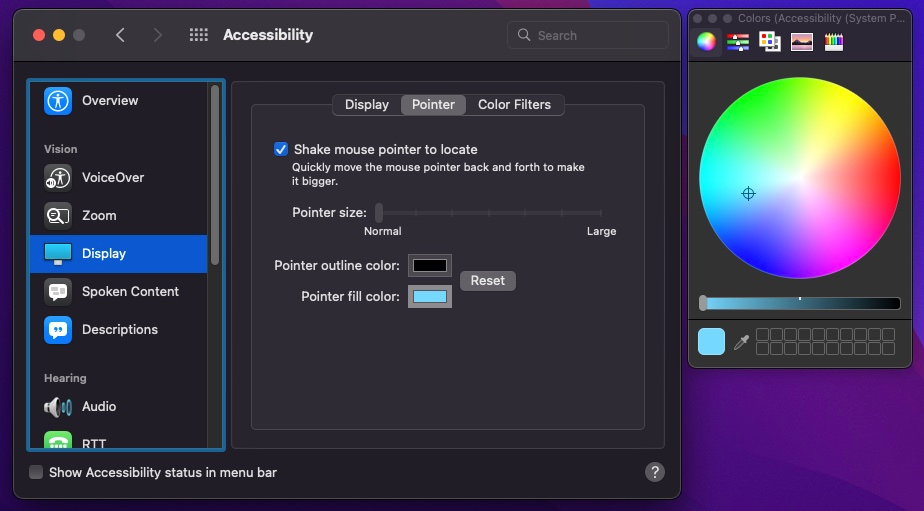
How to change your pointer's color
- Click the Apple in the menu bar > System Preferences > Accessibility
- In the lefthand column, click Display
- In the righthand section, click the Pointer tab
- Now, you can customize the pointer's size, outline color, and fill color
You also have the ability to toggle Shake mouse pointer to locate and reset your pointer's appearance to the default white/black colors by clicking the Reset button next to the color options

Siri on your Mac can help you with everyday tasks such as getting quick answers to questions, playing music, and more. You can ask Siri almost anything, and Siri can do it for you or answer it for you. To engage Siri, you can either hold down Command + Space for a second or two, or click the Siri button on your Dock or Menu Bar.










