Pro Tip: Use the built-in Measure tool on iPhone
The Measure app uses augmented reality (AR) technology to turn your device into a tape measure. You can gauge the size of objects, automatically detect the dimensions of rectangular objects, and save a photo of the measurement. If the Measure app is not already installed on your iPhone, you can download it through the App Store.
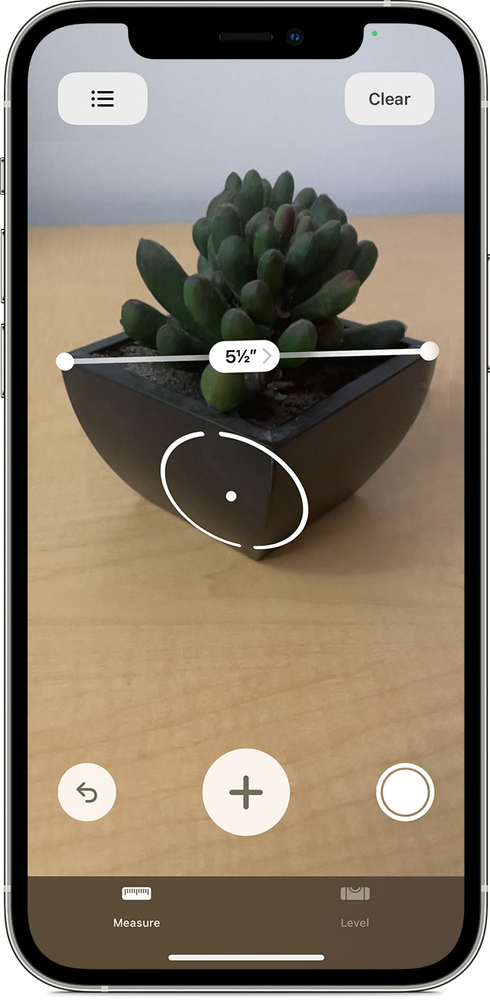
How to take a single measurement
- Open the Measure app, then follow any onscreen instructions that ask you to move your device around. This gives your device a frame of reference for the object you're measuring and the surface it's on. Keep moving your device until a circle with a dot in the center appears.
- Move your device so that the dot is over the starting point of your measurement, then tap the Add button (plus sign).
- Slowly move your device until the dot is over the ending point of your measurement, then tap the Add button again.
How to take multiple measurements
- After you take the first measurement, move your device to place the dot over another location on or near the object.
- Tap the Add button to start the second measurement, then move your device to place the dot somewhere along the existing measurement.
- Tap the Add button again and the second measurement appears.
- Repeat these steps to take as many measurements as you'd like.
Tap the Undo button to remove the most recent measurement, or tap Clear to start over.
Full information:
https://support.apple.com/en-us/HT208924











