Pro Tip: Use Smart Folders to help manage and organize your files on Mac
A Smart Folder isn't actually a folder. Rather, it's a saved search. The macOS displays these saved searches as folders so they're easier to find and access. When you create a Smart Folder, you choose a property or series of properties. The macOS then looks through all your files and displays everything that matches this in a single folder, no matter where the files are located on your computer. These files remain at their original locations and the Smart Folder only shows them grouped because all those files have something in common.
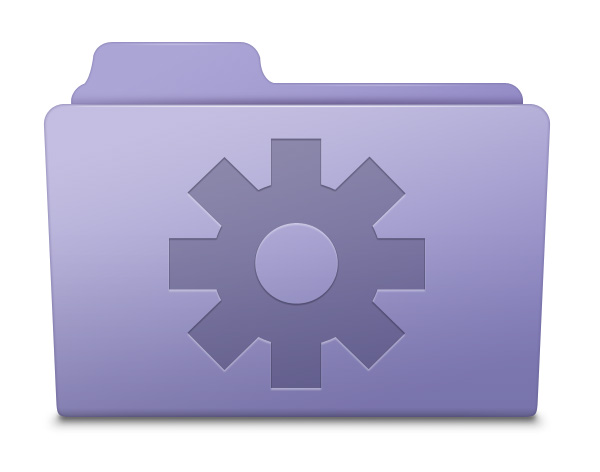
There are many useful reasons to use Smart Folders, below is just a few:
Finding and deleting duplicate files
Finding and deleting large files that might be taking up unnecessary space
Finding and deleting unnecessary recently downloaded items
To create a Smart Folder, do the following:
In the Finder on your Mac, choose
File > New Smart Folder.
Specify the criteria.
• Set the first rule: In the search field, enter a topic, a phrase, a date, or another characteristic of the files you want listed in your Smart Folder, then choose from the suggestions that appear below the search field. Refine your search by clicking the pop-up menu in the search field.
• Add a rule: Click the Add button below the search field, then set the rule using the search attribute pop-up menus. See the complete list of attributes by clicking Other in the first pop-up menu.
Click
Save, then enter a name and location for your Smart Folder.
If you don’t want your Smart Folder to be in the sidebar, deselect Add To Sidebar.
You can’t use certain characters, including punctuation such as a colon (:), in folder names. If an error message appears, try using another name.











