Pro Tip: Use Camera Remote on Apple Watch
lotusadmin1 • September 27, 2021
If you want to position your iPhone for a photo, you can use your Apple Watch to view the iPhone camera image and take the photo. In addition, you can use your Apple Watch to set a shutter timer instead of replying on your iPhone, which will give you time to lower your wrist if you're in the shot.
To function as a remote, your Apple Watch needs to be within Bluetooth range of your iPhone.
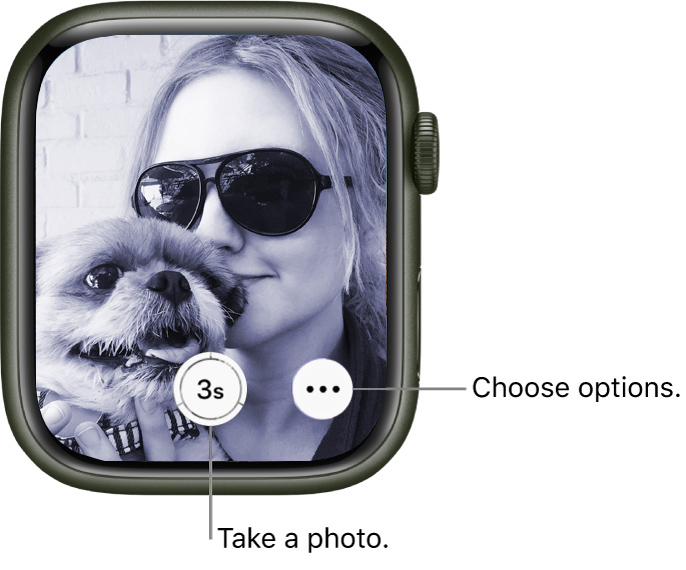
Take a photo
- Open the Camera Remote app on your Apple Watch.
- Position your iPhone to frame the shot using your Apple Watch as a viewfinder.
- To zoom, turn the Digital Crown.
- To adjust exposure, tap the key area of the shot in the preview on your Apple Watch.
- To take the shot, tap the Shutter button.
The photo is captured in Photos on your iPhone, but you can review it on your Apple Watch.

Siri on your Mac can help you with everyday tasks such as getting quick answers to questions, playing music, and more. You can ask Siri almost anything, and Siri can do it for you or answer it for you. To engage Siri, you can either hold down Command + Space for a second or two, or click the Siri button on your Dock or Menu Bar.










