Pro Tip: Simplify your view and hide ads when reading articles in Safari on macOS
lotusadmin1 • June 28, 2021
You can use Safari Reader to view a webpage article in one page, formatted for easy reading, and presented without ads, navigation, or other distracting items. You can adjust font, font size, and background color for Reader.
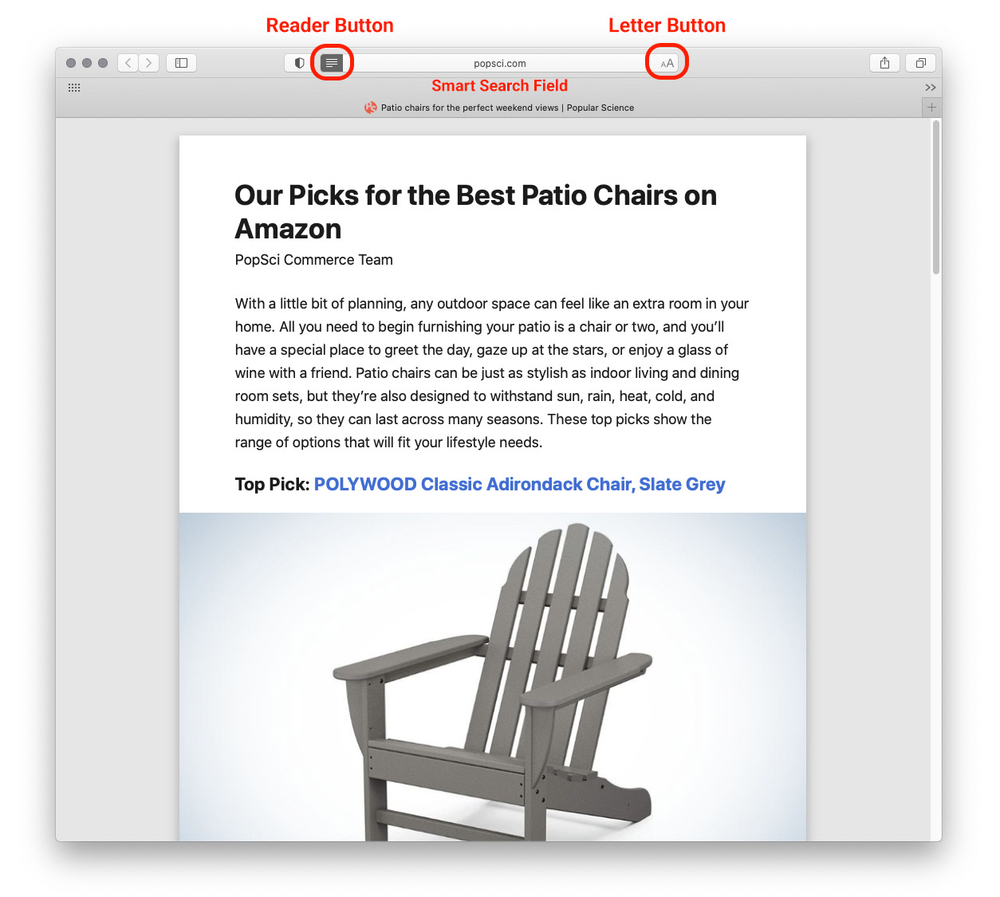
In the Safari app on your Mac, do any of the following:
- View an article using Reader: Click the Reader button at the left end of the Smart Search field. The button appears only if the webpage has an article that Reader can show.
- Change how your webpages look in Reader: In Reader, click the letter button that appears at the right end of the Smart Search field, then do any of the following to adjust the settings:
- Choose a font size.
- Choose a white, sepia, gray, or black background.
- Choose a font.
Reader always shows you the last font, size, and background you chose.
- Stop using Reader: Click the Reader button again or press Esc.
You can also permanently enable Reader mode in Safari preferences. Select the Reader tab (or Websites > Reader), find the "When visiting other websites" drop-down list, and select "On".

Siri on your Mac can help you with everyday tasks such as getting quick answers to questions, playing music, and more. You can ask Siri almost anything, and Siri can do it for you or answer it for you. To engage Siri, you can either hold down Command + Space for a second or two, or click the Siri button on your Dock or Menu Bar.










