Pro Tip: Shake to undo on iPhone
lotusadmin1 • November 9, 2020
If you've typed a sentence and accidentally deleted it, or made some other error, you can shake your iPhone to bring up the 'Undo' dialogue box. If after selecting 'Undo' you decide against the change, shake your phone again to open the 'Undo/Redo' dialogue box to revert.
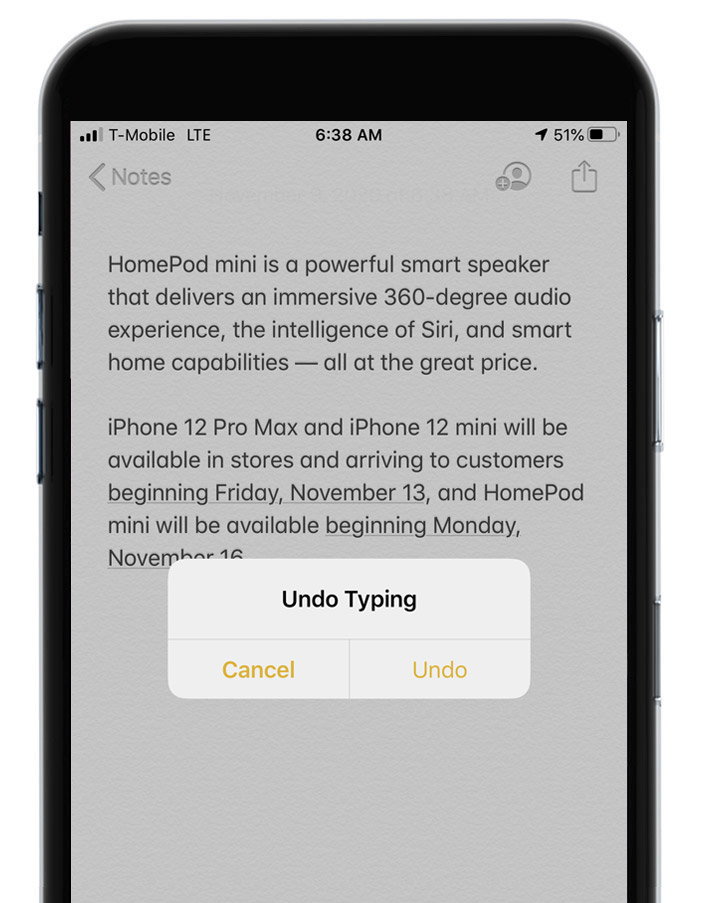
On your Mac, do any of the following:
- Turn on stacks: Click the desktop, then choose View > Use Stacks or press Control-Command-0. You can also Control-click the desktop, then choose Use Stacks.
- Open or close a stack: Click the stack. You can double-click a file to open it.
- Change how stacks are grouped: Click the desktop, choose View > Group Stacks By, then choose an option, such as Date Added. Or Control-click or right-click the desktop, choose Group Stacks By, then choose an option.
- Change how stacks look: Click the desktop, choose View > Show View Options, then change options. Or Control-click or right-click the desktop, then choose Show View Options. You can make icons bigger, change the spacing between icons, move icon labels to the side, or show more information (such as how many files are in a stack).

Siri on your Mac can help you with everyday tasks such as getting quick answers to questions, playing music, and more. You can ask Siri almost anything, and Siri can do it for you or answer it for you. To engage Siri, you can either hold down Command + Space for a second or two, or click the Siri button on your Dock or Menu Bar.










