Pro Tip: Set up Screen Time for yourself on Mac
lotusadmin1 • November 15, 2024
On your Mac, turn on Screen Time to learn how you spend time on your Mac and other devices. When Screen Time is turned on, you can view reports that show app usage, the number of notifications you receive, and how often you use your devices.
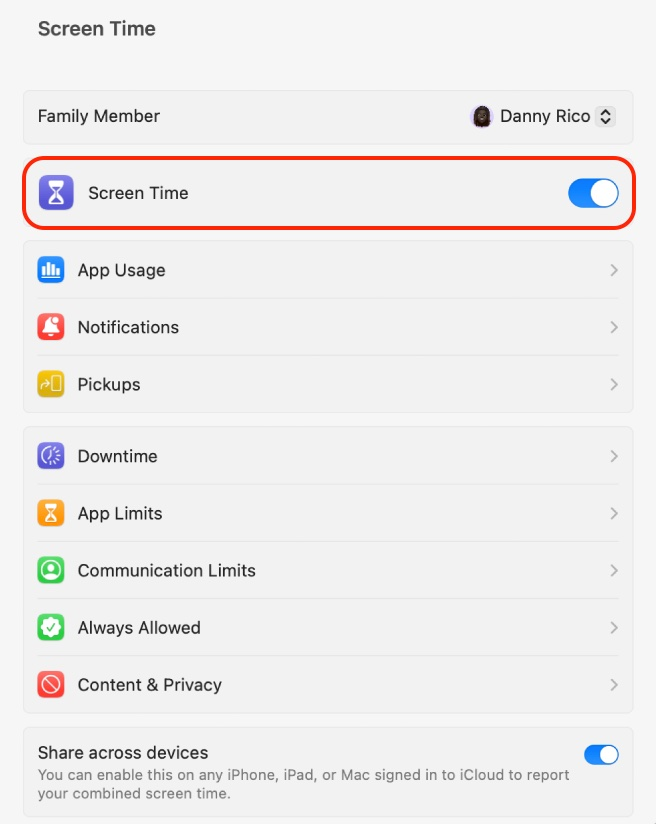
Set up Screen Time
- Click the Apple menu > System Settings > Screen Time
- If you are a member of a Family Sharing group, click the Family Member pop-up menu on the right, then choose yourself
- Turn on Screen Time
Do one of the following
- Share Across Devices: Turn this option on if you'd like Screen Time reports to include time spent on other devices signed in with the same Apple ID (you can only select this option when you're logged in with your Apple ID)
- Use Screen Time Passcode: Turn this option on if you want to secure Screen Time settings, and to require a passcode to allow additional time when limits expire
Additional Screen Time settings include setting up
Downtime,
App Limits,
Communication Limits,
Always Allowed, and
Content & Privacy. All of these toggles can help you manage this feature and how you spend time on your Mac.

Siri on your Mac can help you with everyday tasks such as getting quick answers to questions, playing music, and more. You can ask Siri almost anything, and Siri can do it for you or answer it for you. To engage Siri, you can either hold down Command + Space for a second or two, or click the Siri button on your Dock or Menu Bar.










