Pro Tip: Require a time limited password after sleep or screen saver begins on Mac
lotusadmin1 • September 12, 2022
You can set your Mac to automatically require your password after sleep or screen saver mode begins. The time periods range from immediately to 8 hours. This feature can help you increase your mac's privacy and safety.
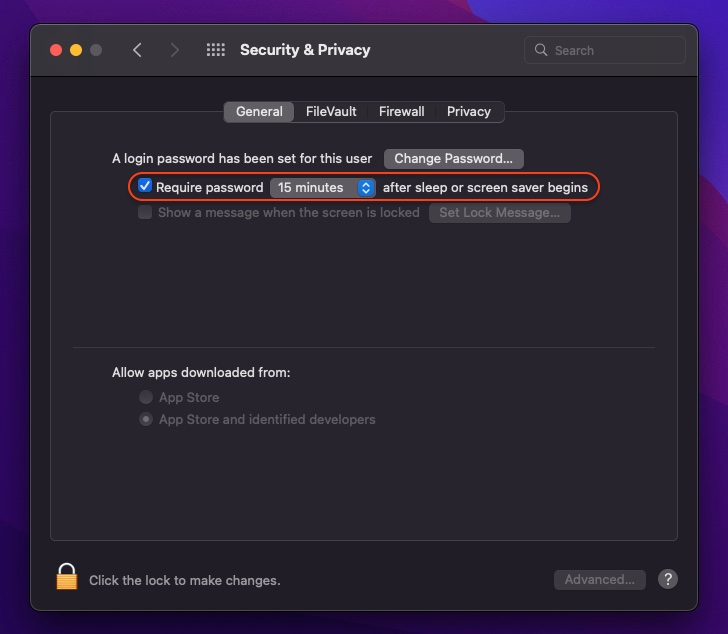
How to change the time limit for a required password
- Click the Apple in the menu bar
- Click System Preferences
- Click Security & Privacy
- Click General
- Within the Require password "___" after sleep or screen saver begins, change the time limit in the drop-down menu to whatever period of time you want your Mac to require a password
- You'll be prompted to enter your password after selecting a time frame

Siri on your Mac can help you with everyday tasks such as getting quick answers to questions, playing music, and more. You can ask Siri almost anything, and Siri can do it for you or answer it for you. To engage Siri, you can either hold down Command + Space for a second or two, or click the Siri button on your Dock or Menu Bar.










