Pro Tip: Quick Notes on Mac
lotusadmin1 • May 29, 2022
Notes is your go‑to app to capture any thought — and with the new Quick Note feature, you can jot down ideas no matter where you are or what you’re doing on your Mac. It’s like writing a note directly on whatever app you’re working in.
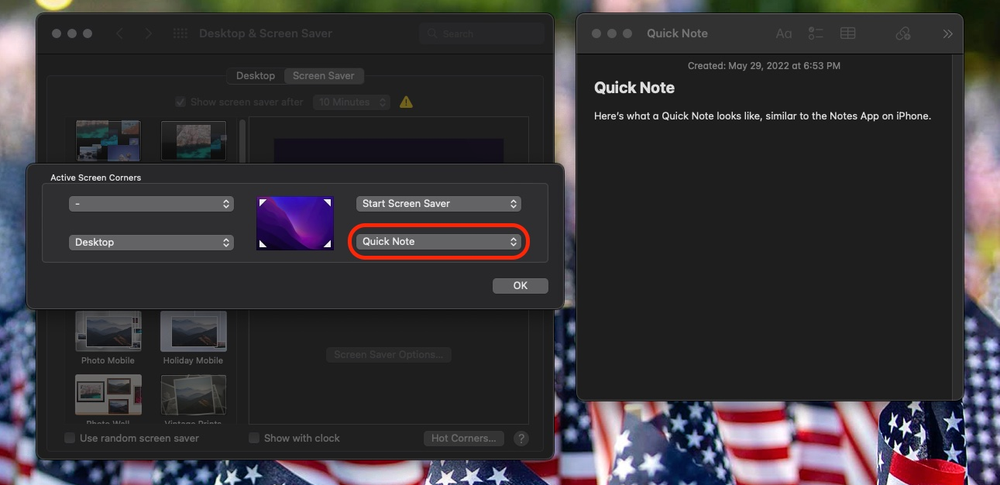
Start a Quick Note
- Click the Apple Menu > System Preferences > Desktop and Screensaver > Screensaver
- Click Hot Corners on the bottom righthand corner
- For one (or more) of the corners, use the drop-down menu and select Quick Note
- To create a Quick Note, roll your mouse over the selected Hot Corner and click on the Quick Note pop-up
More:
https://support.apple.com/en-ph/guide/notes/apdf028f7034/mac

Siri on your Mac can help you with everyday tasks such as getting quick answers to questions, playing music, and more. You can ask Siri almost anything, and Siri can do it for you or answer it for you. To engage Siri, you can either hold down Command + Space for a second or two, or click the Siri button on your Dock or Menu Bar.










