Pro Tip: Narrow your search results in Spotlight on Mac
lotusadmin1 • November 15, 2024
You can add criteria to a basic search. For example, you can search for particular kinds of files, or for items created on a particular date.
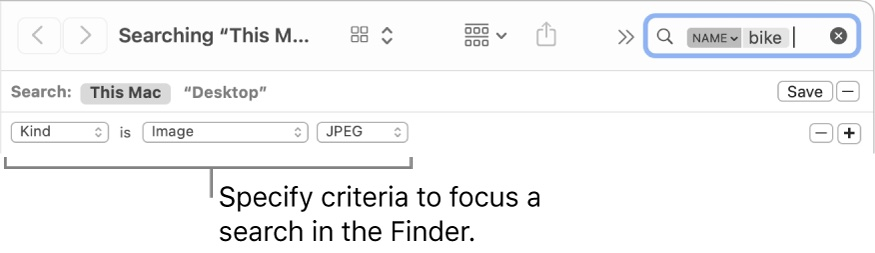
Narrow your search results
- Open Spotlight , enter your search term in the search field, then click Search in Finder at the bottom of the search results
- Alternatively, in a Finder window: Enter your search term in the search field, then press Return
- Click the Add button (+) on the right side of the search window, below the search field
- Click the far-left pop-up menu, then choose or add search criteria
- Choose criteria from other pop-up menus that appear
- Add or remove search criteria as needed by clicking the Add button (+) or the Remove button (-)
To appear in the search results, an item must match all your criteria. For example, if one criterion specifies searching for items whose name begins with S and you add a criterion to search for items created today, the search results include only items created today whose names begin with S.

Siri on your Mac can help you with everyday tasks such as getting quick answers to questions, playing music, and more. You can ask Siri almost anything, and Siri can do it for you or answer it for you. To engage Siri, you can either hold down Command + Space for a second or two, or click the Siri button on your Dock or Menu Bar.










