Pro Tip: How to capture a specific window on Mac
lotusadmin1 • October 3, 2022
Taking a screenshot of a portion of your screen is much easier with a couple extra steps. This is useful for when you have multiple applications running and want a precise, clean image of the window you want to capture.
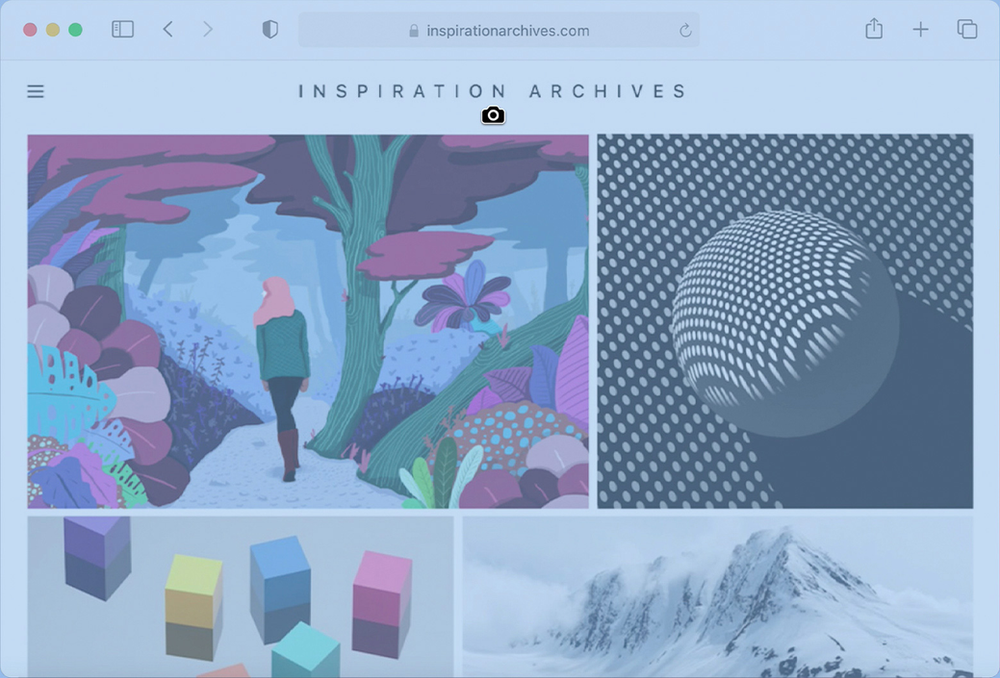
Capture a specific window
- On your keyboard, press Shift + Command + 4 + Spacebar - afterward you'll notice your cursor change to a camera icon
- Click the window you want to capture to screenshot it
- If you want to exclude the window's shadow from the screenshot, press and hold the Option key while clicking

Siri on your Mac can help you with everyday tasks such as getting quick answers to questions, playing music, and more. You can ask Siri almost anything, and Siri can do it for you or answer it for you. To engage Siri, you can either hold down Command + Space for a second or two, or click the Siri button on your Dock or Menu Bar.










