Pro Tip: How to record your screen on Mac
lotusadmin1 • September 26, 2022
You can use Screenshot to make a video recording of the entire screen or just a selected portion of it.
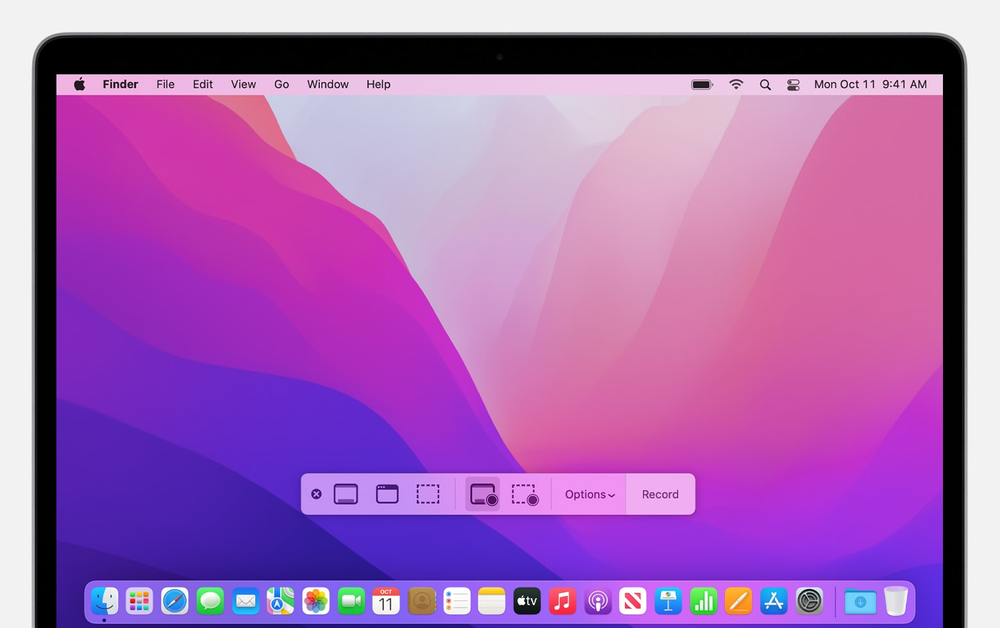
How to record your screen
- Press Shift, Command, and 5
- Onscreen controls will appear for recording and capturing either a portion or the entirety of your screen
- To begin recording, click Record Entire Screen or Record Selected Portion
- By clicking the selected portion, move around the box to fit whatever you want recorded
- To begin recording, click Record on the right
- To stop recording, press Shift, Command, and 5 again and click the square inside a circle button in the middle of the controls
With the onscreen controls, you can also toggle various features such as enabling a recording countdown or allowing a floating thumbnail to appear as you record.

Siri on your Mac can help you with everyday tasks such as getting quick answers to questions, playing music, and more. You can ask Siri almost anything, and Siri can do it for you or answer it for you. To engage Siri, you can either hold down Command + Space for a second or two, or click the Siri button on your Dock or Menu Bar.










