Pro Tip: Eliminate pesky notifications on iPhone
Focus is a feature that helps you concentrate on a task by minimizing distractions. When you need to focus, or step away from your iPhone, Focus can temporarily silence all notifications—or allow only specific notifications (for example, ones that match your task)—and let other people and apps know you’re busy. You can choose from a list of provided Focus options or create your own.
When you want to concentrate on a specific activity, you can customize a provided Focus option—for example, Driving, Personal, Sleep, or Work—or create a Custom Focus. You can silence notifications or allow only notifications from the people and apps that match your Focus—for example, set up a Work Focus and allow only notifications from your coworkers and the apps you need for work.
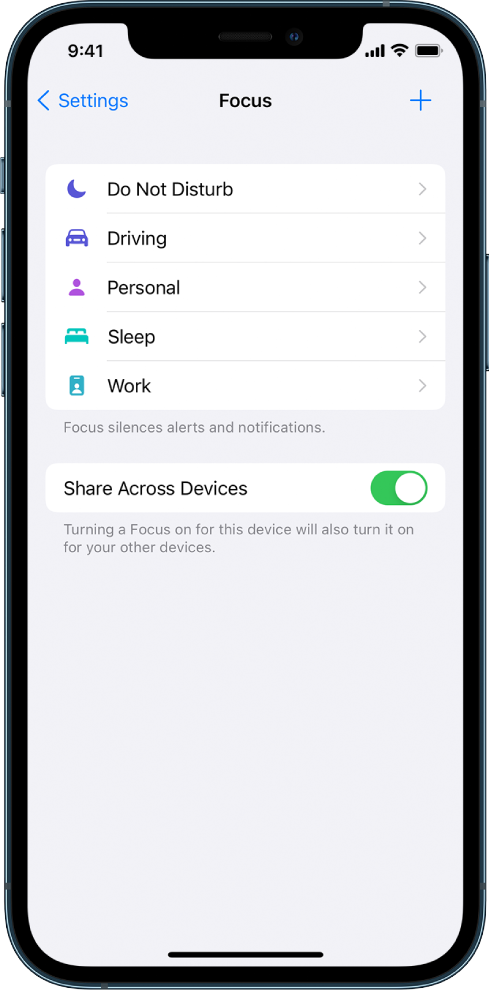
Set up a Focus
- Go to Settings > Focus.
- Tap a Focus—for example, Do Not Disturb, Driving, Personal, Sleep, or Work—then follow the onscreen instructions.
- After setting up your Focus, you can return to Settings > Focus at any time and change any of the following (which are initially set when you create your Focus):
- Choose people you want to receive notifications from (if any) during this Focus: Tap People or Add Person, select contacts, then tap Done.
- Choose whether you want to receive calls during this Focus: Tap Calls From, then select an option—Everyone, No One, Favorites, or All Contacts. To allow repeated calls (two or more calls from the same person within three minutes), turn on Allow Repeated Calls. Then tap the back arrow at the top left.
Note: Regardless of your Focus settings, calls from your emergency contacts will always come through. - Choose apps you want to receive notifications from (if any) during this Focus: Tap Apps or Add App, select apps, then tap Done.
- Choose whether you want to allow all apps to send you time-sensitive notifications immediately during this Focus: Turn on Time Sensitive, then tap at the top left.
- Choose whether you want to allow apps to display that you’ve silenced notifications: Tap Focus Status, then turn Share Focus Status on or off. When you turn it on, people who message you see that you have notifications silenced, but not which Focus you’re using.
- Choose the Home Screen pages you want to access (if any) during this Focus: Tap Home Screen, turn on Custom Pages, select the Home Screen pages you want to use during this Focus, then tap Done.
Tip: You can move the apps for this Focus to one Home Screen page, then select that page. - Allow silenced notifications to appear on the Lock Screen, or dim the Lock Screen:Tap Lock Screen, then turn on Show On Lock Screen. You can also turn on Dim Lock Screen to dim the Lock Screen during this Focus.
To use a Focus after setting it up, you can either turn it on in Control Center, or schedule it to turn on automatically.
More info:
https://support.apple.com/en-us/HT212608











