Pro Tip: Change the default app for different file types
lotusadmin1 • September 7, 2021
Using the default apps that came with your Mac is a great option, but there might be times you want to use a different app to perform the same task.
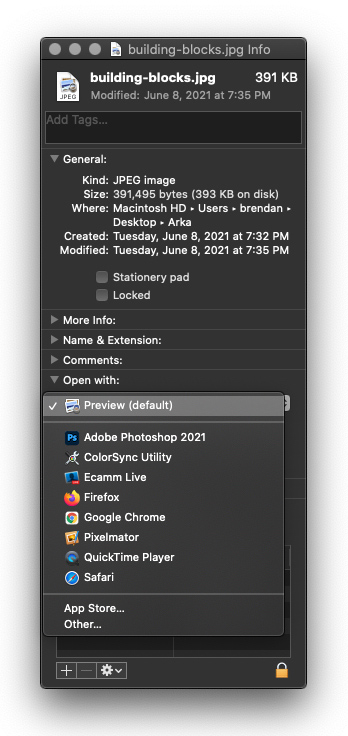
How to change the default app for different file types
- Right-click on a file that uses the file type you'd like to change and select Get Info. Alternatively you can select the file and press Command + I.
- Click the arrow next to Open With to expand the section.
- Using the drop-down menu, select the app you'd like to use to open this file type.
- Once the app type is selected, click the Change All button.
Now, anytime you open a file with that extension, Finder will automatically open it with the app you selected.

Siri on your Mac can help you with everyday tasks such as getting quick answers to questions, playing music, and more. You can ask Siri almost anything, and Siri can do it for you or answer it for you. To engage Siri, you can either hold down Command + Space for a second or two, or click the Siri button on your Dock or Menu Bar.










