Pro Tip: Adjust the display and text size on iPhone
lotusadmin1 • October 24, 2021
If your eyesight isn't what it once was, there are several things you can do to help improve visibility on your iPhone or iPad so you no longer have to zoom in on hard to read text.
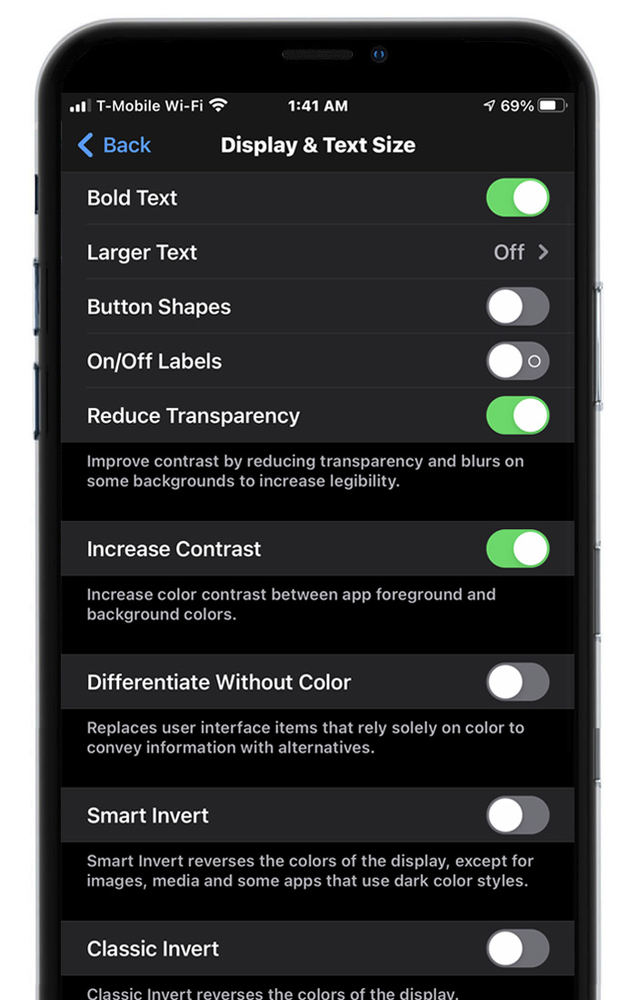
Below are several tricks you can use to make reading on an iPhone or iPad easier, including changing your iPhone font size.
- Go to Settings > Accessibility > Display & Text Size.
- Adjust any of the following:
- Bold Text: Display the text in boldface characters.
- Larger Text: Turn on Larger Accessibility Sizes, then adjust the text size using the Font Size slider.
This setting adjusts to your preferred text size in apps that support Dynamic Type, such as Settings, Calendar, Contacts, Mail, Messages, and Notes. - Button Shapes: This setting underlines text you can tap.
- On/Off Labels: This setting indicates switches turned on with “1” and switches turned off with “0”.
- Reduce Transparency: This setting reduces the transparency and blurs on some backgrounds.
- Increase Contrast: This setting improves contrast and legibility by altering color and text styling.
Apps that support Dynamic Type—such as Settings, Calendar, Contacts, Mail, Messages, and Notes—adjust to your preferred text size. - Differentiate Without Color: This setting replaces user interface items that rely on color to convey information with alternatives.
- Smart Invert or Classic Invert: Smart Invert Colors reverses the colors of the display, except for images, media, and some apps that use dark color styles.
- Color Filters: Tap a filter to apply it. To adjust the intensity or hue, drag the sliders.
- Reduce White Point: This setting reduces the intensity of bright colors.
- Auto-Brightness: This setting automatically adjusts the screen brightness for current light conditions using the built-in ambient light sensor.

Siri on your Mac can help you with everyday tasks such as getting quick answers to questions, playing music, and more. You can ask Siri almost anything, and Siri can do it for you or answer it for you. To engage Siri, you can either hold down Command + Space for a second or two, or click the Siri button on your Dock or Menu Bar.










