Pro Tip: Add widgets on Mac
lotusadmin1 • November 14, 2024
In Notification Center on your Mac, add and customize widgets so you can keep tabs on your schedule, favorite devices, the weather, top headlines, and more right from the desktop.
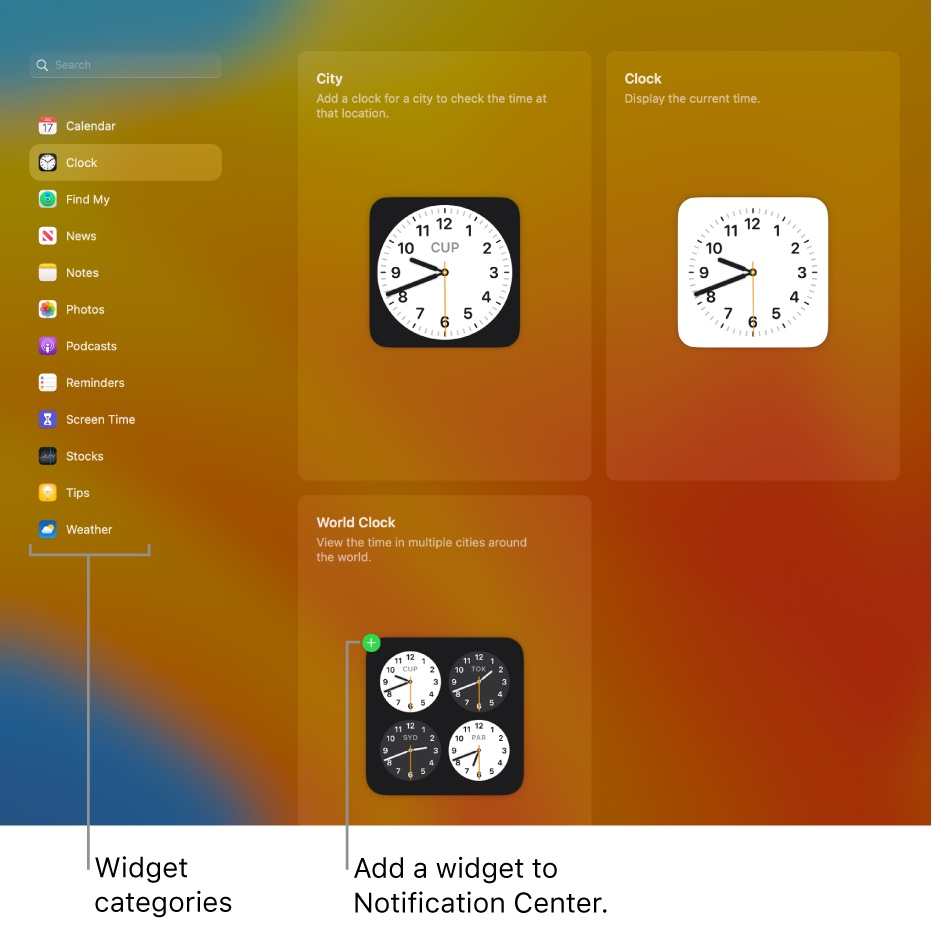
Add widgets
- Open Notification Center
- At the bottom of Notification Center, click Edit Widgets
- In the list of widget categories, search for a widget or click a category - some widgets come in various sizes; click a size to preview the information it shows
- To add the widget to your set of active widgets, move the pointer over it in the preview and click the Add button (+)
- Click Done at the bottom of the active widgets when you're finished
To change the widget's location in your set of active widgets, drag it up or down. If you decide you don't want a widget, click its
Remove button
(-)

Siri on your Mac can help you with everyday tasks such as getting quick answers to questions, playing music, and more. You can ask Siri almost anything, and Siri can do it for you or answer it for you. To engage Siri, you can either hold down Command + Space for a second or two, or click the Siri button on your Dock or Menu Bar.










